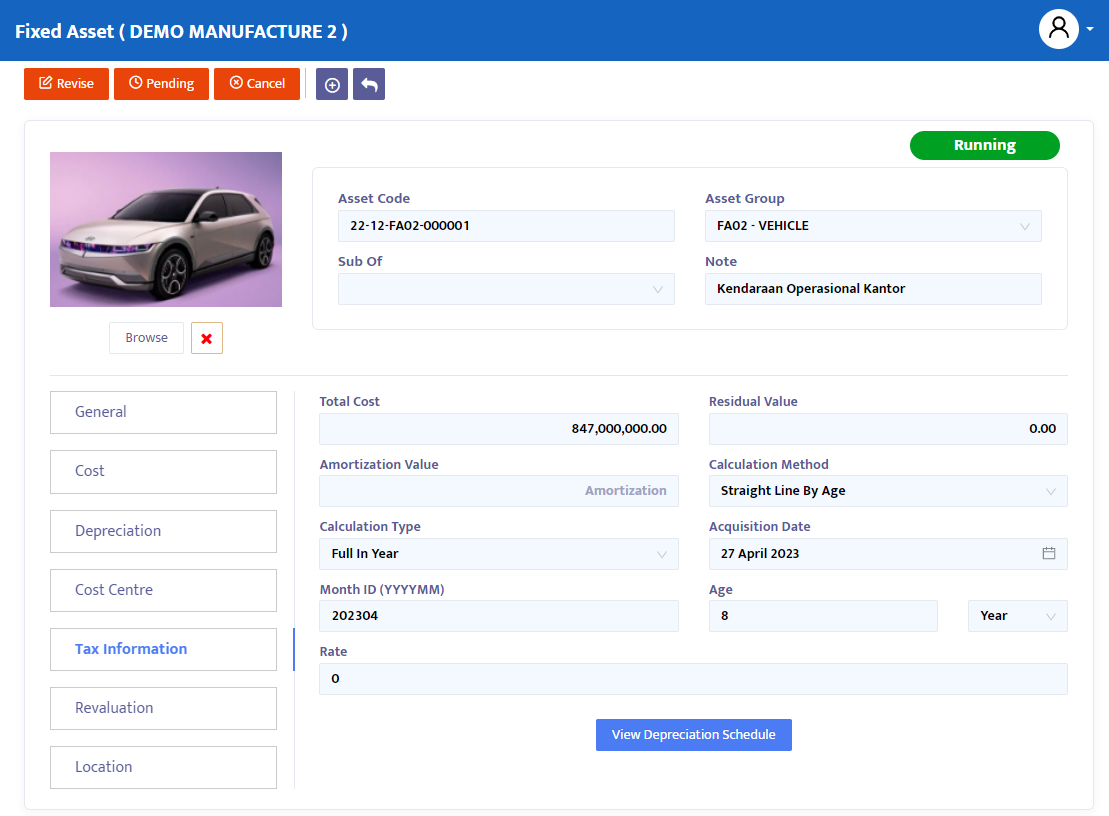Registering Fixed Assets in Detail
Fixed assets are assets owned by the company for use in its operational activities and are expected to provide economic benefits to the company over more than one accounting period. Fixed assets generally have significant value and are typically used to produce products or services that the company will sell or used to support the company's operations.
Examples of fixed assets include buildings, production equipment, machines, vehicles, office equipment, and land. Fixed assets have a long lifespan and are generally measured in years, and therefore, the company needs a good management strategy to ensure that these fixed assets are used optimally and well maintained during their lifespan to provide maximum economic benefits for the company.
In the SOFICloud ERP application, you can register in detail all the Fixed Assets owned by the company in the Fixed Asset module. In the Initial Balance menu, you will enter the total value of Fixed Assets per asset group that has been determined. Subsequently, you can complete these fixed assets in detail in the special Fixed Asset menu.
Fixed Asset General
To complete the initial balance of supplier debt, select the General Ledger Menu then click the Fixed Asset menu. The system will then display a menu like in figure 8.3.
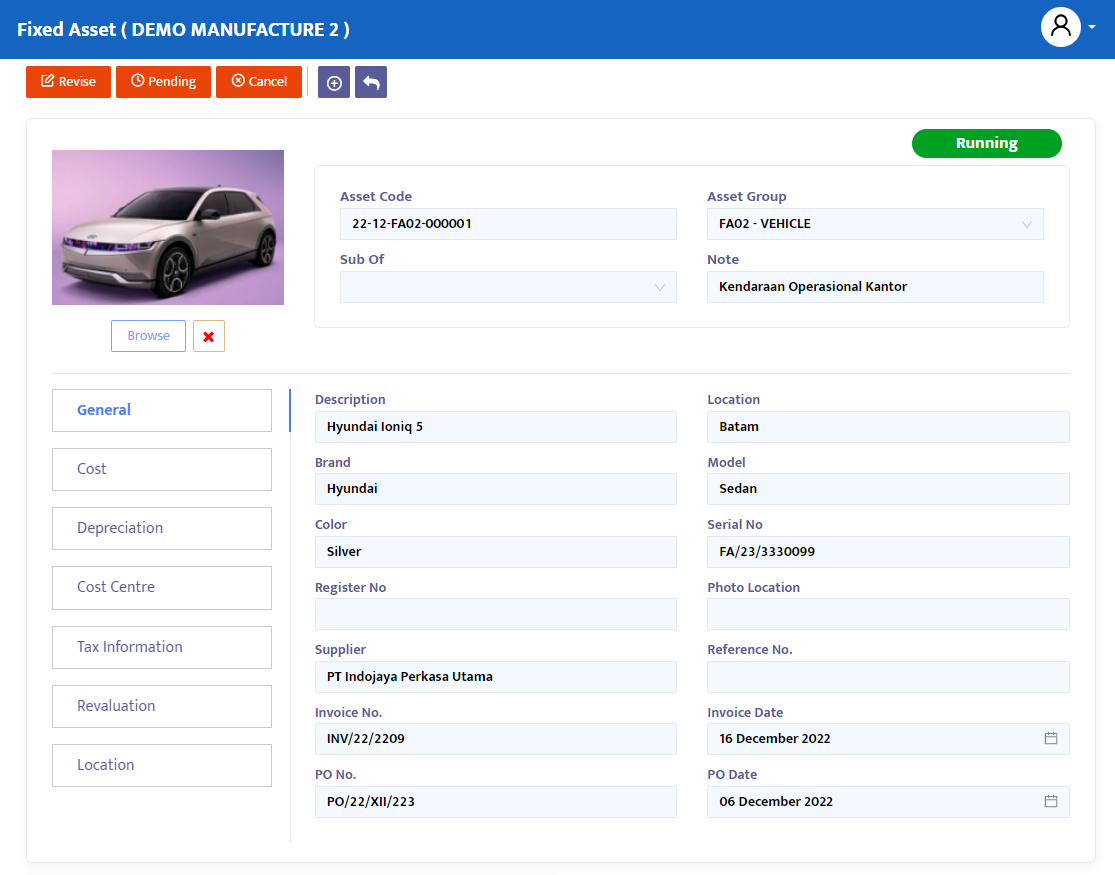
- In the Asset Code field (Figure 8.3), the system will automatically provide the data code for the fixed asset that you have registered.
- In the Sub of combo box, this is used if the asset being registered is part (integration) of another asset, for example, there is an addition of installation or repair/renovation of assets that increase the economic usefulness of the asset. Click the combo box and select the fixed asset that has been previously registered.
- In the Asset Group combo box, select the asset group as the parent asset of the asset you are registering.
- In the Note, type the necessary notes on the form.
- In the Data tab:
General Tab (figure 8.3), is used to input general information about the registered asset.
- Description, provide a name or description of the asset.
- Location, type the location of the asset.
- Brand, type the brand of the asset.
- Model, type the asset specifications.
- Color, type the color of the asset.
- Serial No, type the serial number of the registered asset.
- Register No, type the registration number of the registered asset.
- Photo Location, type the location of the asset picture file in your computer directory.
- Supplier combo box, select the supplier's name for the asset.
- Reference No, type the asset reference number.
- Invoice No – Date, type the number and date of the invoice for the asset purchase.
- PO No – Date, type the number and date of the asset purchase order.
- Browse button, click this button to search for the asset image file that has been entered in your computer directory.
- Show Picture button, click this button to display the image file of the asset that was previously selected in Browse.
Fixed Asset Cost
Cost Tab, is used to input price information of the registered asset. Point your pointer to the Cost tab and click, you will move to a form like in figure 8.3a.
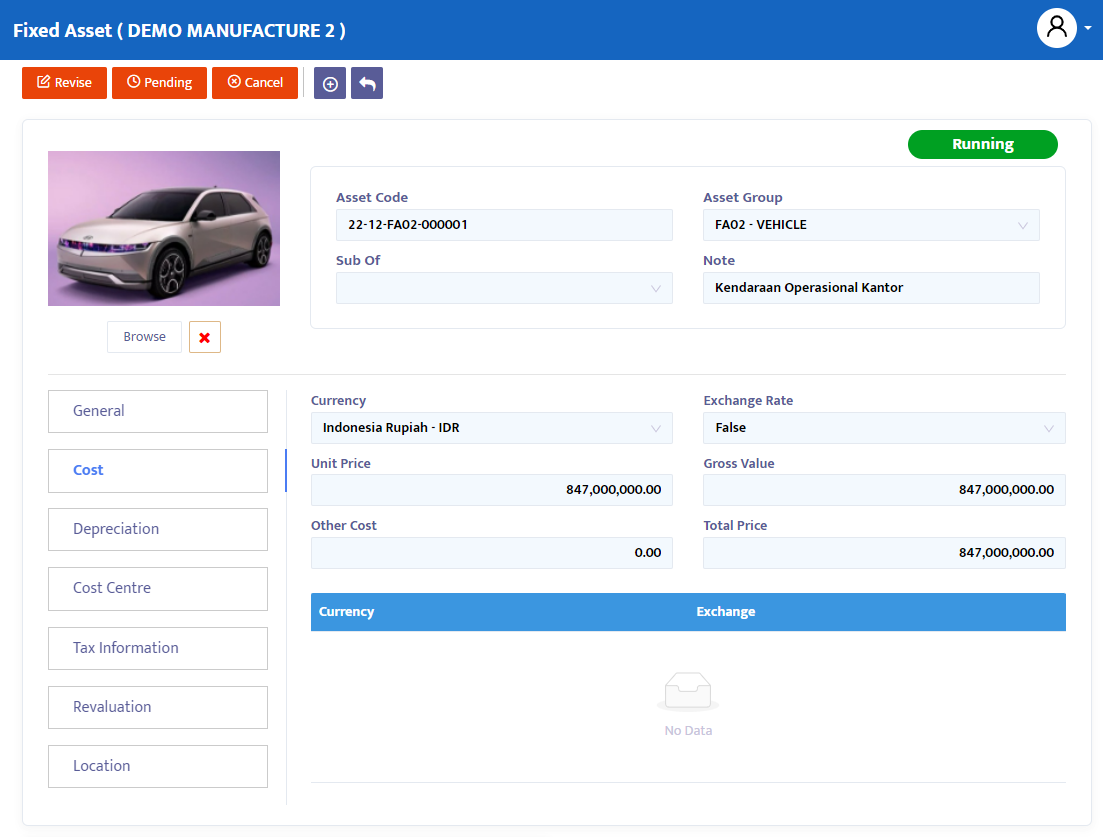
- Combo box Currency, pilih jenis mata uang yang digunakan.
- Unit Price, ketikkan harga per unit dari aktiva yang didaftarkan.
- Gross Value, sistem akan menampilkan total harga ativa setelah dikalikan dengan quantity tetapi belum dikurangkan dengan biaya lain (other cost)
- Other Cost, masukkan biaya lainnya atas pembelian aktiva tersebut.
- Total Price, sistem akan menampilkan total harga aktiva setelah dikurangkan dengan other cost.
- Combo box Exchange Rate, pilih True jika Anda ingin menggunakan perhitungan kurs atas aktiva yang didaftarkan; dan pilih False jika tidak ingin menggunakannya. Jika Anda menggunakan pilihan True maka secara otomatis sistem akan mengaktifkan table Currency yang ada dibawah combo box tersebut.
Fixed Asset Depriciation
Tab Depriciation, tab ini digunakan untuk menghitung penyusutan dari aktiva yang didaftarkan. Arahkan pointer Anda ke tab Depriciation dan click, Anda akan pindah ke form seperti pada gambar 8.3b
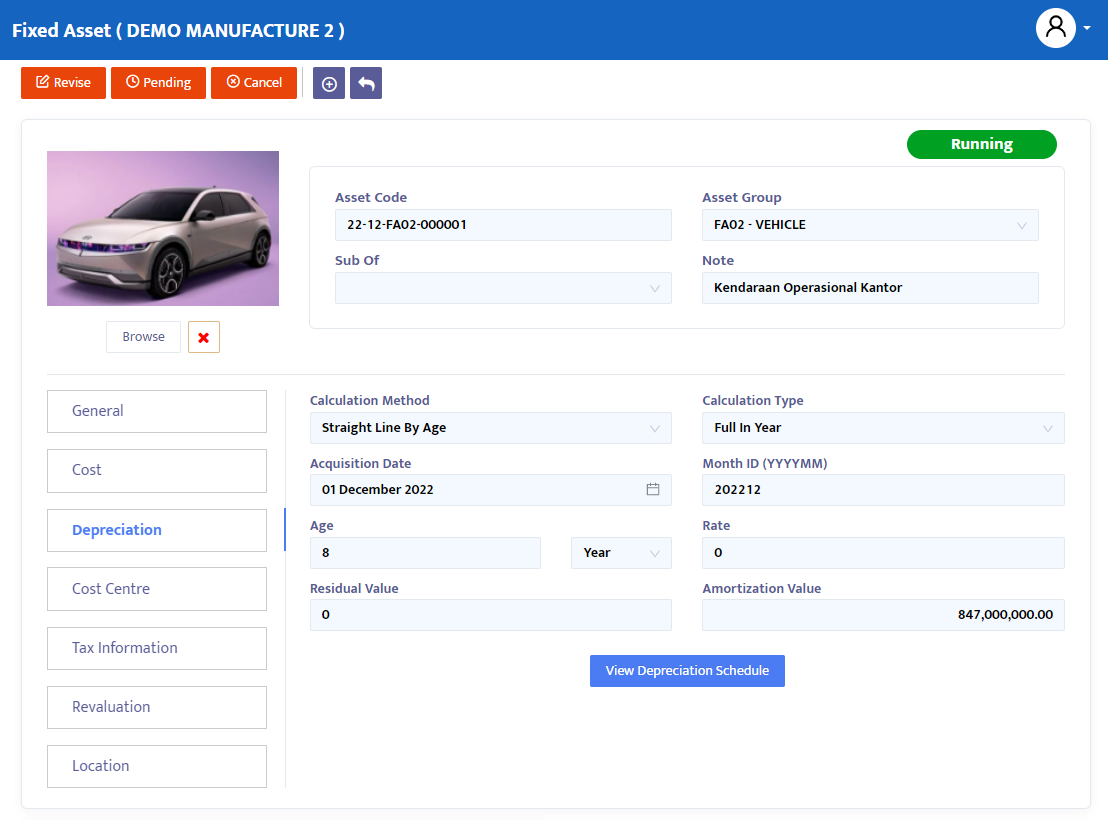
Combo box Calculation Method, pilih metode penyusutan yang akan digunakan. Sistem telah menyediakan empat metode penyusutan selain penyusutan secara manual, keempat metode penyusutan tersebut adalah:
- Straight line By Age, dalam istilah indonesia dikenal sebagai Metode Garis Lurus berdasarkan Umur (tahun) ekonomis.
- Straight line By Percentage, dikenal dengan metode Garis Lurus berdasarkan persentase yang ditetapkan.
- Double Declining, dikenal dengan Metode Saldo Menurun.
- Sum Of Years Digit, dikenal dengan Metode Jumlah Angka Tahun.
Combo box Calculation Type, pilih tipe kalkulasi penyusutan, ada dua tipe type disediakan oleh sistem: Full In Year, menghitung berdasarkan perlakuan penyusutan terhadap satu tahun penuh; Prorate In Month, memberlakukan penyusutan yang sama (rate yang sama/pro rata) setiap bulannya.
Acquisition Date-Age, ketikkan tanggal di adakannya (akuisisi) aktiva dan ketikkan umur ekonomis terhitung dari tanggal akuisisi dari aktiva tersebut. Sangat penting untuk diperhatikan bahwa perhitungan penyusutan akan dimulaikan dari tanggal akuisisi ini.
Rate, ketikkan rate persentase penyusutan aktiva tersebut. Untuk diperhatikan ketentuan dalam mendaftarkan umur ekonomis aktiva dalam Periode (tahun/bulan/hari) atau Persentase berdasarkan metode penyusutan yang digunakan adalah sebagai berikut:
St raight Line By Age, gunakan Age (periode umur) saja. Rate tidak dgunakan, biarkan tetap nol.
Straight Line By Rate, gunakan Rate (persentase) saja . Age tidak digunakan, biarkan tetap nol.
Double Declining, gunakan kedua-duanya; Age dan Rate.
Sum Of Years Digit, gunakan Age saja. Rate tidak digunakan, biarkan tetap nol.
Residual Value, ketikkan nilai sisa penyusutan yang diperkirakan masih ada di akhir umur ekonomis.
Amortization Value, sistem akan menampilkan nilai (awal) aktiva yang akan disusutkan.
Table data, pada saat Anda menekan tombol Refresh setelah mendaftarkan data-data awal, table akan menampilkan nilai penyusutan per bulan.
Klik tombol View Depreciation Schedule, jika Anda ingin melihat skedul depresiasi. Lihat tabel depreciation berikut ini
Fixed Asset Cost Center
Cost Centre Tab, this form is used to allocate depreciation costs per project, department, and division (cost centre). A common example of allocating fixed asset depreciation costs is usually the shared use of a factory machine by several units, because it is used jointly, the depreciation cost of the asset cannot be charged to one unit alone, there must be an allocation which of course the allocation percentage is decided according to company discretion. Point your cursor to the Cost Centre tab and click, you will move to the following form (see figure 4.3c)
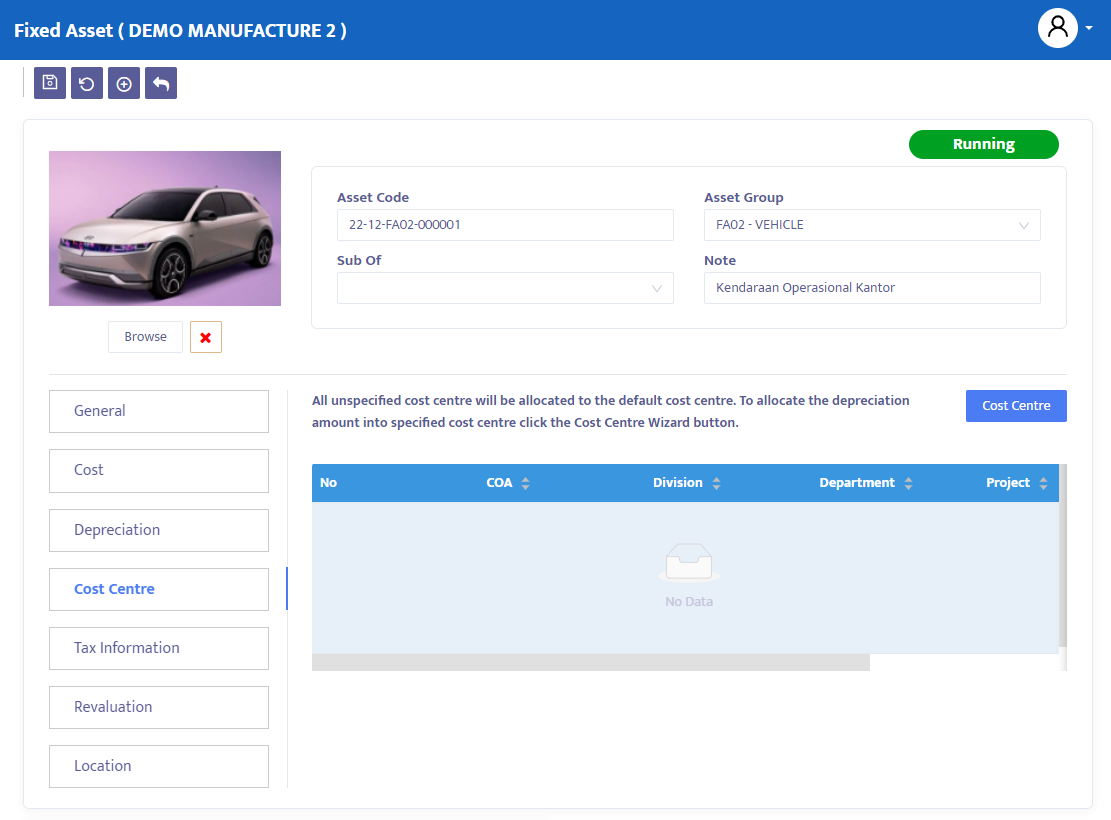
Fixed Asset Tax Information
Tax Information Tab, this tab is used to calculate depreciation of the registered asset for tax purposes. Point your cursor to the Tax Information tab and click, you will move to a form like in figure 8.3d:
- Combo box Calculation Method, select the depreciation method to be used. The system has provided four depreciation methods besides manual depreciation, the four depreciation methods are:
- Straight Line By Age, known in Indonesian as the Straight Line Method based on Economic Age (years).
- Straight Line By Percentage, known as the Straight Line method based on a set percentage.
- Double Declining, known as the Declining Balance Method.
- Combo box Calculation Type, select the type of depreciation calculation, there are two types provided by the system: Full In Year, calculates based on full-year depreciation treatment; Prorate In Month, applies the same depreciation (same rate/pro-rata) every month.
- Acquisition Date–Age, enter the date of acquisition of the asset and enter the economic age counted from the date of acquisition of the asset. It's very important to note that depreciation calculation will start from this acquisition date.
- Rate, enter the depreciation percentage rate of the asset. Be aware of the conditions for registering the economic age of assets in a period (year/month/day) or percentage based on the depreciation method used as follows:
- Straight Line By Age, use Age (age period) only. Rate is not used, leave it at zero.
- Straight Line By Rate, use Rate (percentage) only. Age is not used, leave it at zero.
- Double Declining, use both; Age and Rate.
- Sum Of Years Digit, use Age only. Rate is not used, leave it at zero.
- Residual Value, enter the estimated remaining depreciation value at the end of the economic life.
- Amortization Value, the system will display the initial value of the asset to be depreciated.
- Table data, when you press the Refresh button after registering the initial data, the table will display the monthly depreciation value.