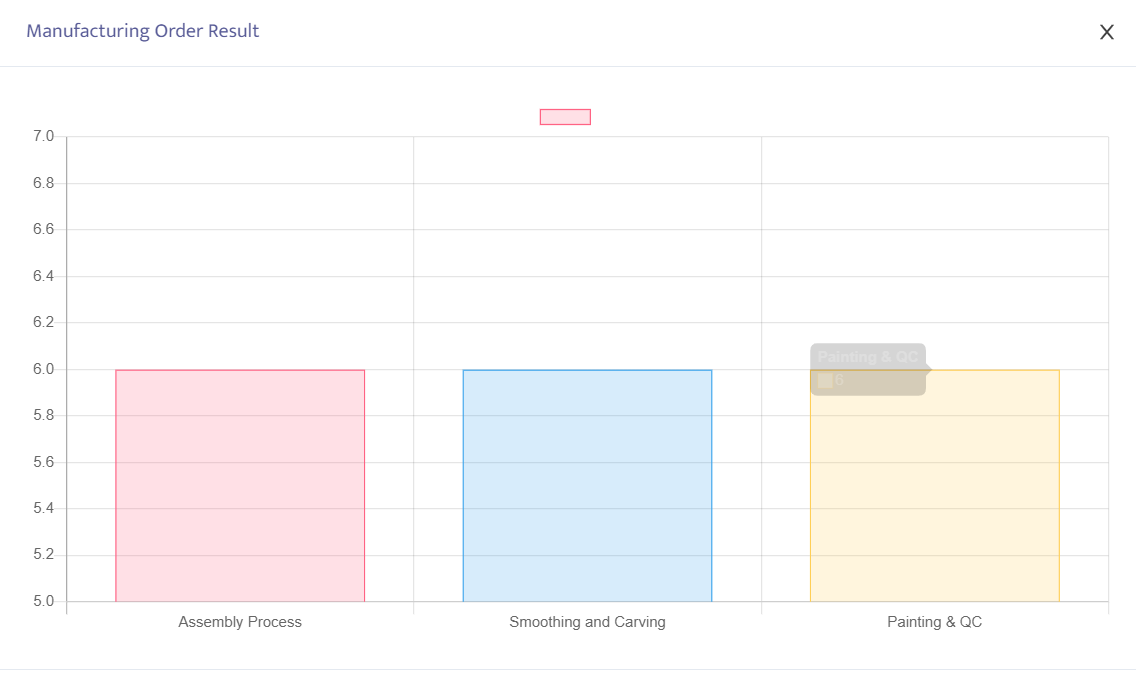Manufacturing Order (MO)
In the SOFICloud ERP application, a Manufacturing Order (MO) is a production command used to manage the production process of a particular product. MO contains information about the quantity of product that needs to be produced, the desired production time, reference documents of Sales Order / PO from the customer (orderer), and other information necessary for the production of the product.
In MO, information about the Bill of Materials (BOM) and Routing is used to calculate production costs and determine the production steps to be performed. MO also includes information about resources needed for production, such as machinery, equipment, and labor.
In the SOFICloud ERP application, MO is used to expedite the production process and enhance production efficiency. With MO, companies can plan and manage the production process more effectively, including raw material management and production cost control.
Moreover, MO enables companies to monitor the production process in real-time and take swift action if there are changes in market demand or unexpected production issues. MO also allows companies to measure production performance, including production efficiency, production costs, and production time. MO can also be used to manage raw material inventory and automatically update inventory when the product has been completed. MO can also be used to process deliveries and invoicing of produced products.
Overall, the Manufacturing Order is a crucial component in the SOFICloud ERP system to manage the production process more efficiently and effectively, enabling companies to enhance product quality, expedite the production process, and optimize production costs.
Setup
To record a Manufacturing Order (MO) transaction, select the Manufacturing menu then click on the Manufacturing Order menu. The system will display the menu as shown in image 7.3.1
In the Production ID field, type the transaction code or leave it blank to get automatic numbering from the system
In the SO Number combo box, select the Sales Order or PO reference from the customer who is ordering the product. Ignore the SO Number if the production process is not based on orders
PO Number & Date, will automatically contain the PO number and PO date as stated in the Sales Order transaction that has been previously completed based on customer orders
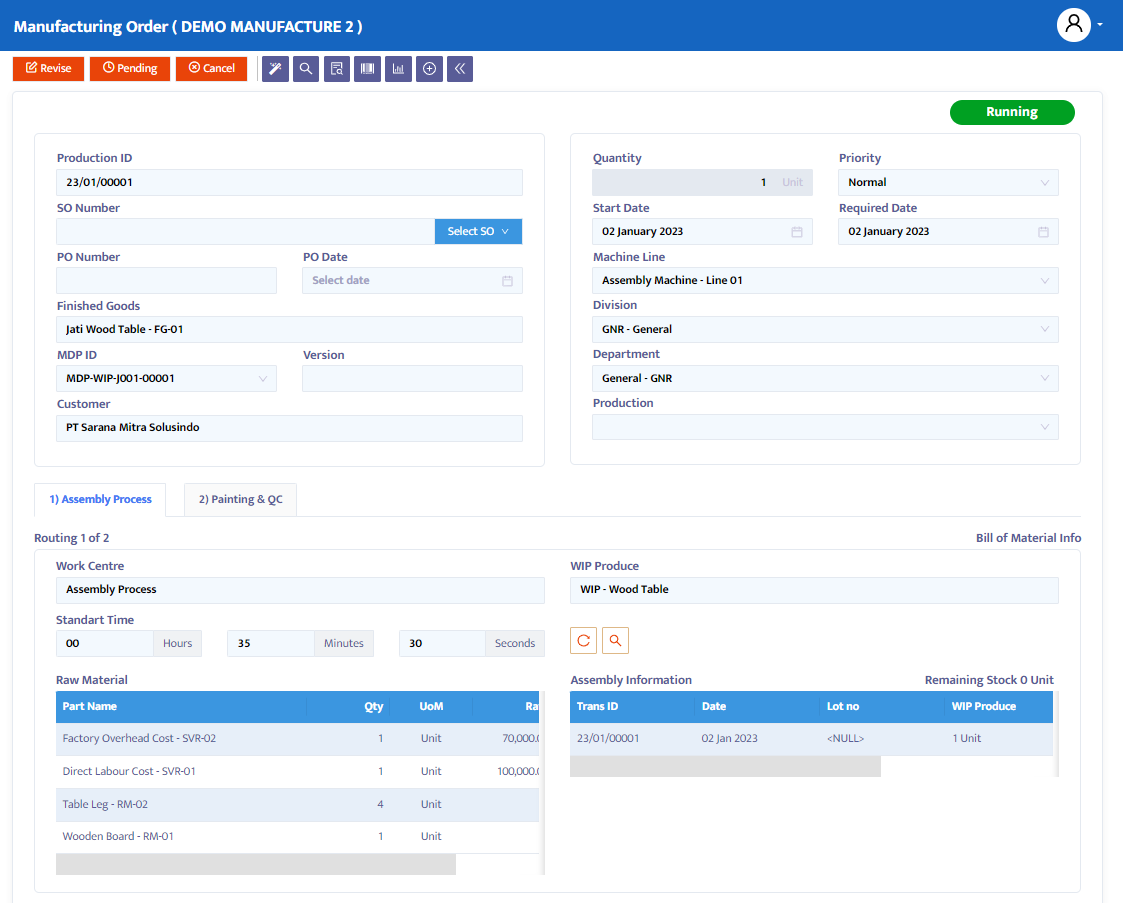
In the Finished Goods combo box, select the name of the finished product to be produced
MDP Version, select the MDP version of the product to be produced
In the customer combo box, it will automatically be filled in accordance with the sales order document
In the Quantity field, fill in the quantity of the product to be produced
In the Priority option, determine the priority choice needed as per requirement
Start Date, determine the initial date of the production process
In the Required Date field, fill in the information when the product due date is to be finished
In the Machine Line combo box, determine the machine line to be used
The transaction detail side will display the master data production formula that you have prepared earlier. The system will monitor the production process sequence based on that formula
Click the save button to save the transaction
Change the transaction status from entry, confirm, and running for final level transaction validation. Once the transaction is in Running status, the next step is to execute the production process
Print out the Job Order document (barcode system) as a reference for the production operator in inputting the results from each stage performed. The system will prepare one job order document for each production stage passed. The production operator just needs to scan the barcode and input results from each stage passed
You can monitor the production process that has occurred in the Assembly Information available in the transaction details. The system will display the Remaining Stock that is still left for production. You can also view the production progress graph by clicking the View Result button in the transaction header. Refer to image 7.3.2.