Setting Up Monthly Process Menu
To generate financial statements at the end of each accounting period, it is necessary to process the transactions we have recorded in the transaction menu. SOFICloud provides various process menus to process the transactions we have input. The type of process that needs to be performed depends on how much you use the features available in the program. For example, if you use the auto adjust inventory facility, the process menu must be activated, if not, the process menu should be deactivated. The process menu in this setup menu serves only to manage which processes need to be activated or deactivated. As for running the actual process menu, it is available in the Process menu.
There are 3 Condition choices in the condition combo box:
- Active, indicating that the process menu is in an active state
- Non Active, indicating that the process menu is in an inactive state
- Optional, indicating that the process menu is used only at certain times.
When you open the Process menu later, the system will automatically activate the process menu with active conditions. Optional condition process menus will not be active. This is to make it easier for users to select the process menu that needs to be done. See Figure 2.6.
Setup
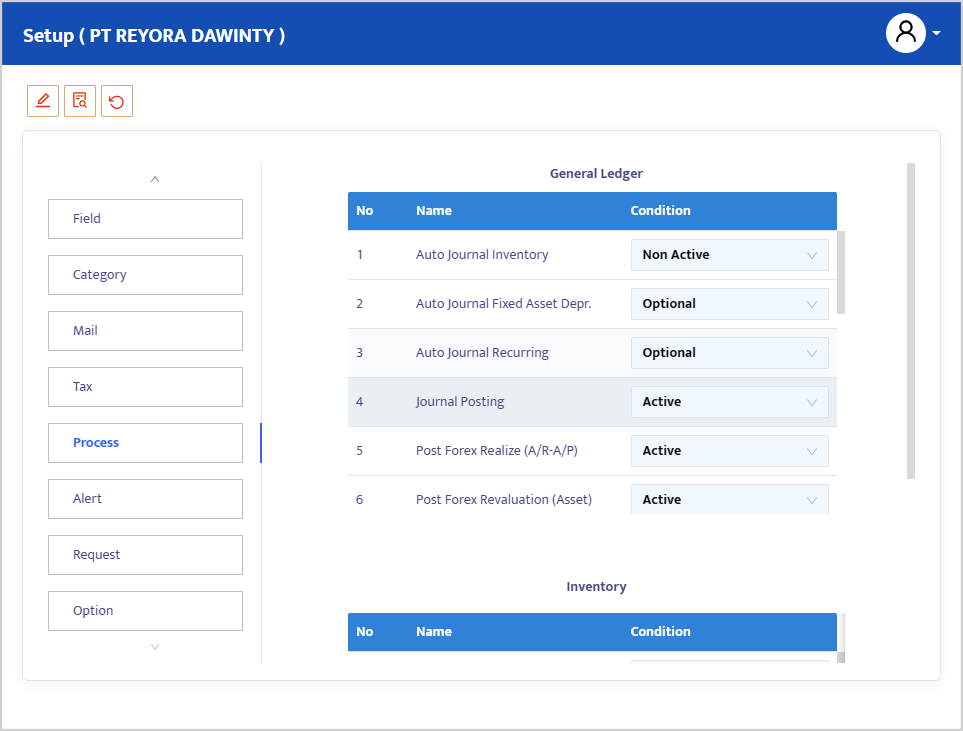
Below is a detailed explanation of each process menu that needs to be run:
Auto Inventory Journal
The Auto Inventory Journal process menu serves to automatically process journal adjustments (adjustments) for merchandise inventory. The adjustment of merchandise is carried out if you use a physical calculation method for merchandise inventory.
Auto Journal Fixed Asset Depr
Auto Journal Fixed Asset Depreciation serves to journalize all Fixed Asset Depreciation expenses you own. The source of fixed asset depreciation value is obtained by the system from the depreciation calculation results that you have processed in the Fixed Asset menu.
Auto Journal Recurring
To realize (record) all journals that you have input in the Recurring Journal (Recurring Journal) before, click the Auto Journal Recurring combo box. As with auto journal fixed asset depreciation, the recurring auto journal value is obtained from the recurring depreciation table that you have processed in the previous recurring journal menu.
Journal Posting
Journal posting serves to validate (post) the balance changes of each account you have recorded in the journal module based on their respective account groups into the General Ledger (Ledger) and Trial Balance (Trial Balance). The journal posting process will also post the balance changes of each account to the Financial Statements.
Calc/Post Forex Realize (A/R–A/P)
The Calc/Post Forex Realize menu serves to calculate the exchange rate difference for each Receivable and Payable that has been realized. The exchange rate difference value is obtained from the comparison of the exchange rate at the time of the Sales/Purchase transaction and at the time of the Receivables or Payables payment transaction. The exchange rate difference value will be stored in the exchange rate difference account that you have determined when creating the Receivables/Payables Chart of Account before.
Calc/Post Forex Revaluation (Cash-Bank)
Unlike Receivable/Payable accounts, Cash and Bank accounts represent real value in the form of cash or money stored in a bank that can be used by the company for its operational activities at any time. With this nature of the accounts, if there is a difference in the exchange rate at the beginning of the recording period and at the end of the recording period, this value represents the realized value if converted. The entire profit or loss caused by the exchange rate difference from cash and banks will directly affect your Profit and Loss Statement. Run the Forex Revaluation Cash and Bank process if you want to calculate the exchange rate difference from your cash and bank accounts.
Calc/Post Forex Revaluation (A/R-A/P)
Calc/Post Forex Revaluation (AR/AP) is used to calculate the unrealized exchange rate difference for Receivables/Payables. The system will calculate the cumulative exchange rate difference value for all Receivables/Payables that are still outstanding (Outstanding Invoice). The exchange rate difference value will directly affect your Profit/Loss statement in the exchange rate difference position you have previously determined.
Calc/Post Monthly Profit/Loss
Calc/Post Monthly Profit Loss is used to calculate the Profit/Loss balance from the nominal accounts you have previously determined. The system will calculate the difference between accounts with a normal credit balance (revenue accounts) and accounts with a normal debit balance (expense accounts). The difference in value (Profit or Loss) will be contained in the Profit/Loss Summary account. Furthermore, this value will also be converted to the real Current Earnings account in the balance sheet. Thus, the balance of the Profit/Loss Summary account will always be the same as the balance of the Current Earnings account.
Calc/Update Total Account
Calc/Update Total is used to accumulate Detail-type accounts into Total-type accounts, which are the parent accounts of the respective detail accounts. For example, if you design a Total-type account for Bank accounts, the detailed accounts of the respective banks will be accumulated into the Total-type Bank account. Setting the account level in the Chart of Account module previously will significantly affect the allocation of Detail account calculations to the Total-type accounts. Run the Update Total Account menu whenever you want to generate financial statements.
End of Period The End of Period menu is used to move all your end-of-month account balances into the beginning balance of the next period. Run the End of Period menu every time you process financial statements.
Monthly Closing/Opening
If the processes for generating financial statements have been completed, and the values are in accordance with what you want, you can run the Monthly Closing/Opening process to lock transactions and processes for the relevant period. Monthly Closing Opening will prevent data input in the completed period and the possibility of data processing in the period you have also processed. If at any time you want to add new data to a closed period, you can run the opening process again.
Calculate and Post Yearly Profit/Loss
The Calculate and Post Yearly Profit/Loss menu is used to calculate annual Profit/Loss and move the Profit/Loss balance (Current Earnings) to the Retained Earnings balance. This menu also serves to run the closing journal process for the end of the fiscal year for all nominal accounts you have. Run the calculate and post yearly profit/loss menu at the beginning of each fiscal year you have determined.