Bank
In the Bank Menu, register all bank names and other important information related to the bank that is associated with your company's transactions. Direct your pointer to the Bank submenu and click, you will get the bank menu as shown in Figure 3.3.1:
Setup
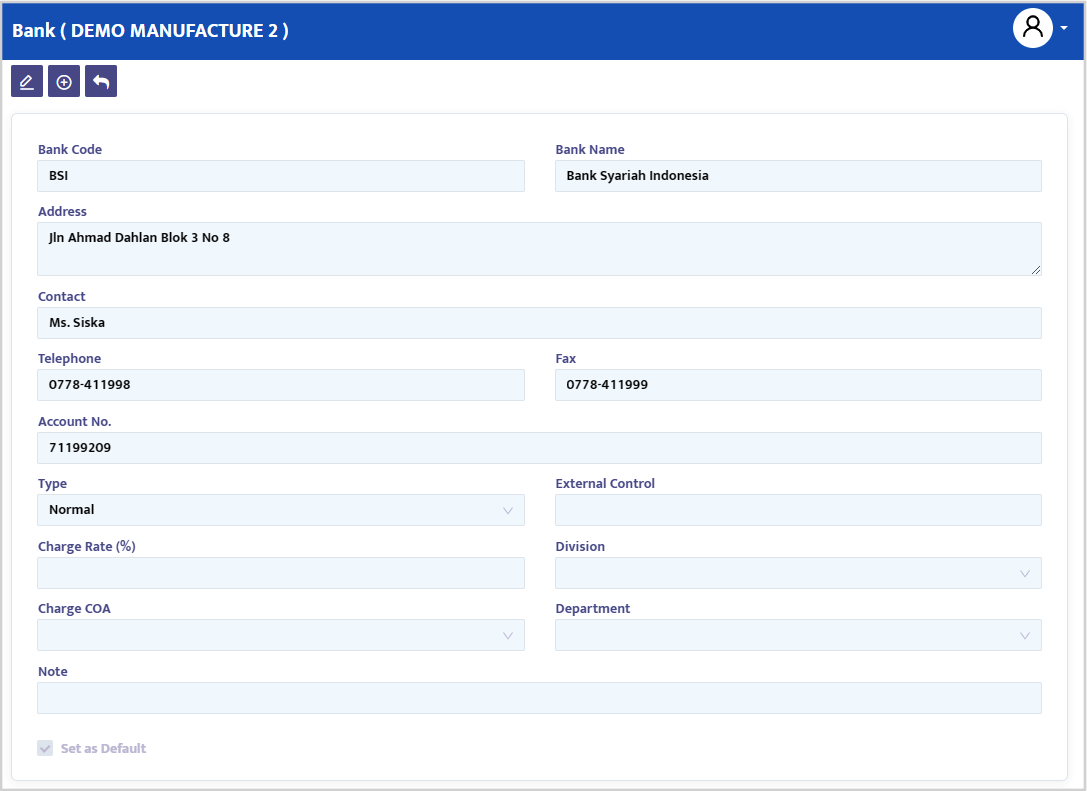
- In the Code field, type the desired bank code or leave it blank, and the system will automatically provide the registered bank code.
- In the Name field, type the name of the bank to be registered in the system.
- In the Address field, type the address of the bank.
- In the Telephone and Fax fields, type the bank's contact phone or fax numbers.
- In the Contact field, type the name of the person to contact (extension) at the bank.
- In the Account No. field, type the bank account number.
- In the Type combo box, select the transaction type you will use for the bank:
- Normal, for banks with regular transactions.
- Credit Card, for banks you use as a credit card.
- Debit Card, for banks you use as a debit card.
- Other, for banks other than the three types above.
- In the Charge Rate (%) field, type the percentage of charges for the bank. This field will be active if you choose a Credit Card or Debit Card bank type.
- In the Charge CoA combo box, select the account that will accommodate charges from the bank.
- In the Division combo box, select the division of the bank if needed.
- In the Department combo box, select the department of the bank if needed.
- Press the Save button to save the created data.