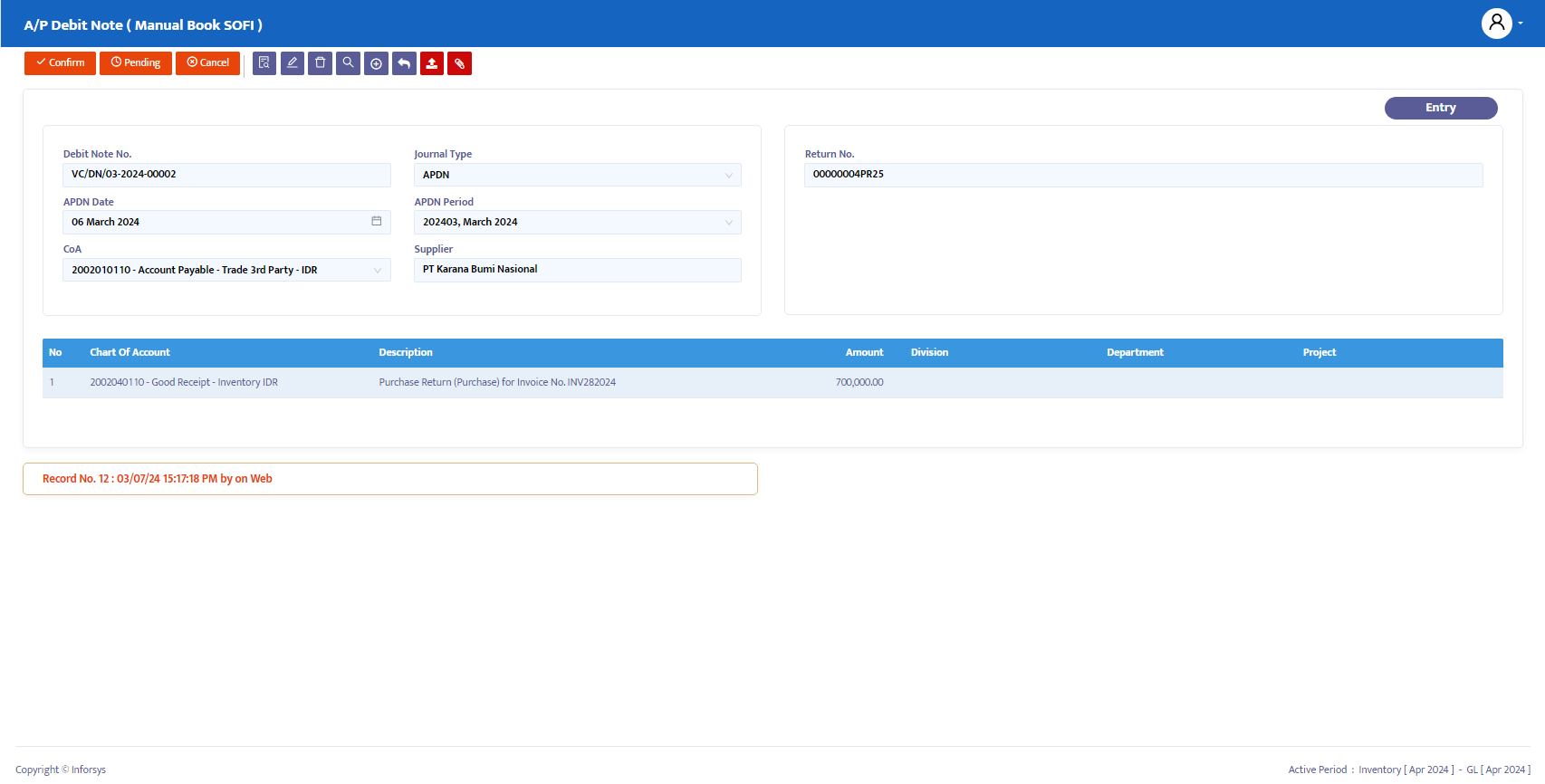Purchase Return
A Purchase Return is the process of returning goods or products to the supplier or vendor by the buyer due to certain reasons. The reasons for a purchase return can vary, such as finding damage in the goods, the goods not matching the promised specifications, or an excess shipment.
As a return document, the storeman will prepare the purchase return transaction and print the purchase return form to reduce the received stock. If an invoice has been issued, the relevant department can create a credit invoice or APDN to reduce the recognized debt.
Setup
To record a Purchase Return module, select the Procurement menu and then click the Purchase Return menu as shown in Figure 6.1:
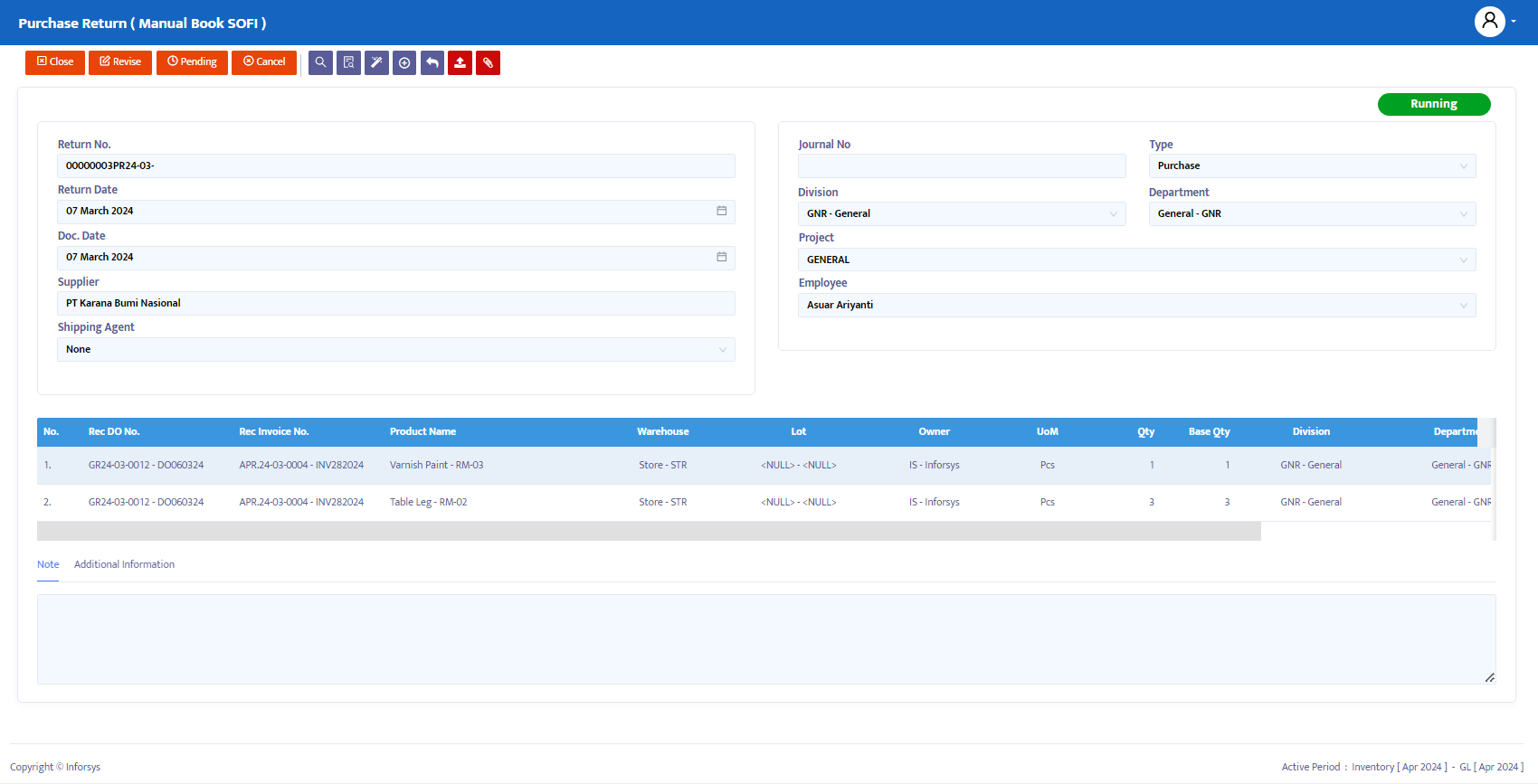
The following are the steps to complete the Purchase Return module:
- Click the entry button to fill in the Purchase Return module as shown in Figure 6.2:
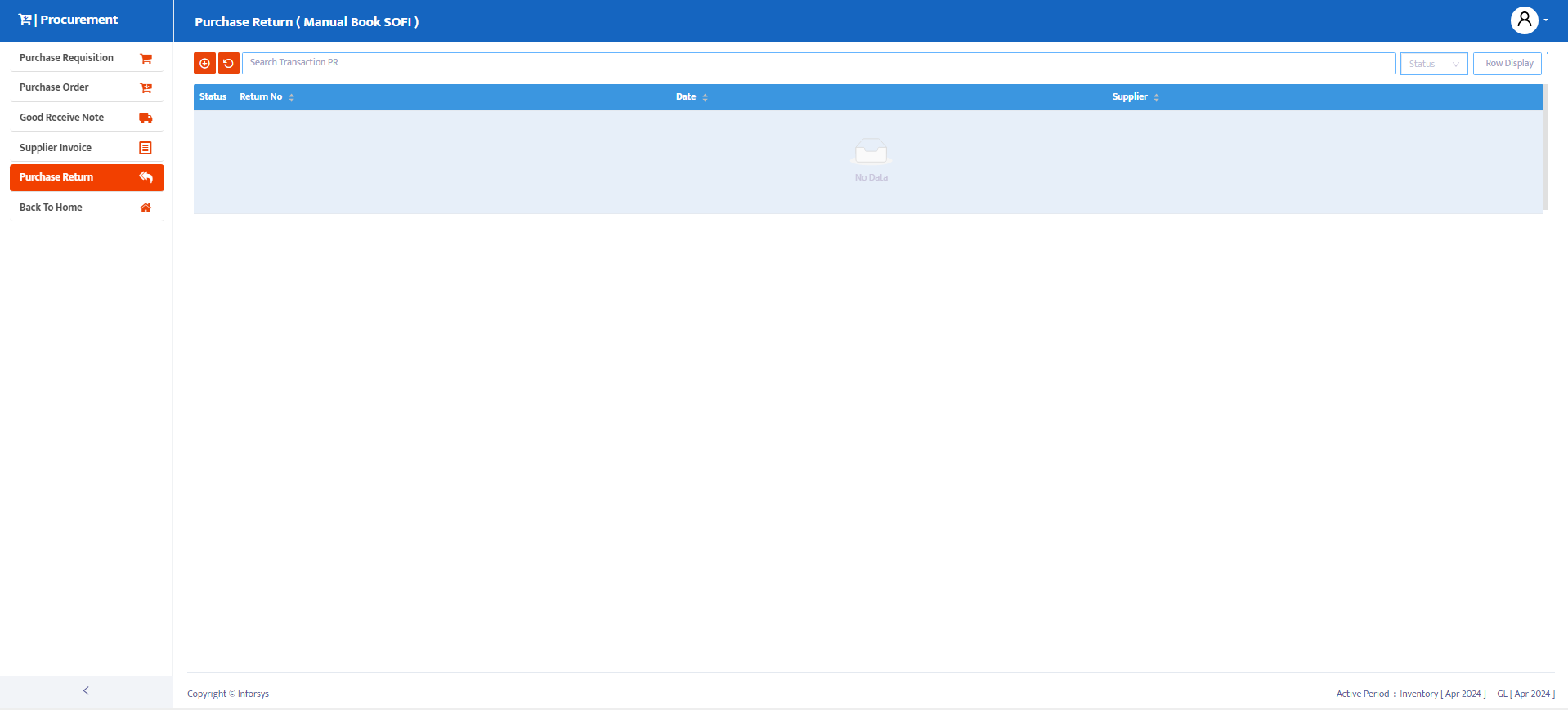
- The system will then display the Purchase Return module that can be completed as shown in Figure 6.3:
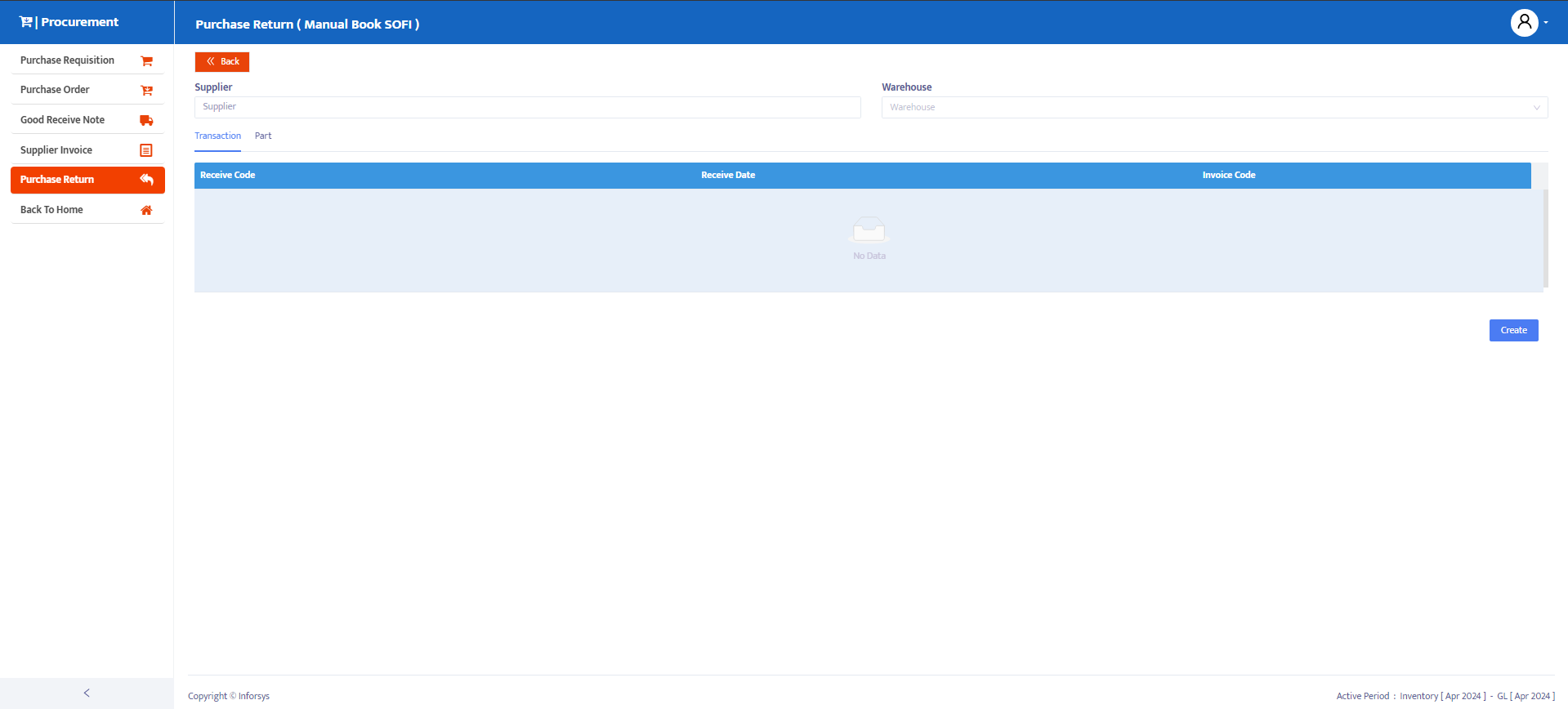
The following are the steps to fill out the Purchase Return form:
- In the Return No field, the system will provide a numbering, but you can still edit it according to your company's needs or standards.
- In the Return Date field, the system will provide the same date as on your computer at the time this form is opened. However, you can edit the Purchase Return form's Return Date as needed.
- In the Doc Date field, the system will provide the same date as on your computer at the time this form is opened. However, you can edit the Purchase Return form's Doc Date as needed.
- The Supplier field will follow the supplier you selected when adding the item.
- In the Shipping Agent combo box, select the shipping agency you use when returning goods.
- In the Division combo box, select the division responsible for this order if your company allocates per division.
- In the Department combo box, select the department responsible for this order if your company allocates per department.
- In the Project combo box, select the project related to the Purchase Return transaction.
- In the Employee combo box, select the employee involved in returning the goods.
- In the Detail Box Purchase Return, you can change the quantity of goods in the Qty column and delete items that are not being returned.
- Then click the save button to save the Purchase Return form as shown in Figure 6.4:
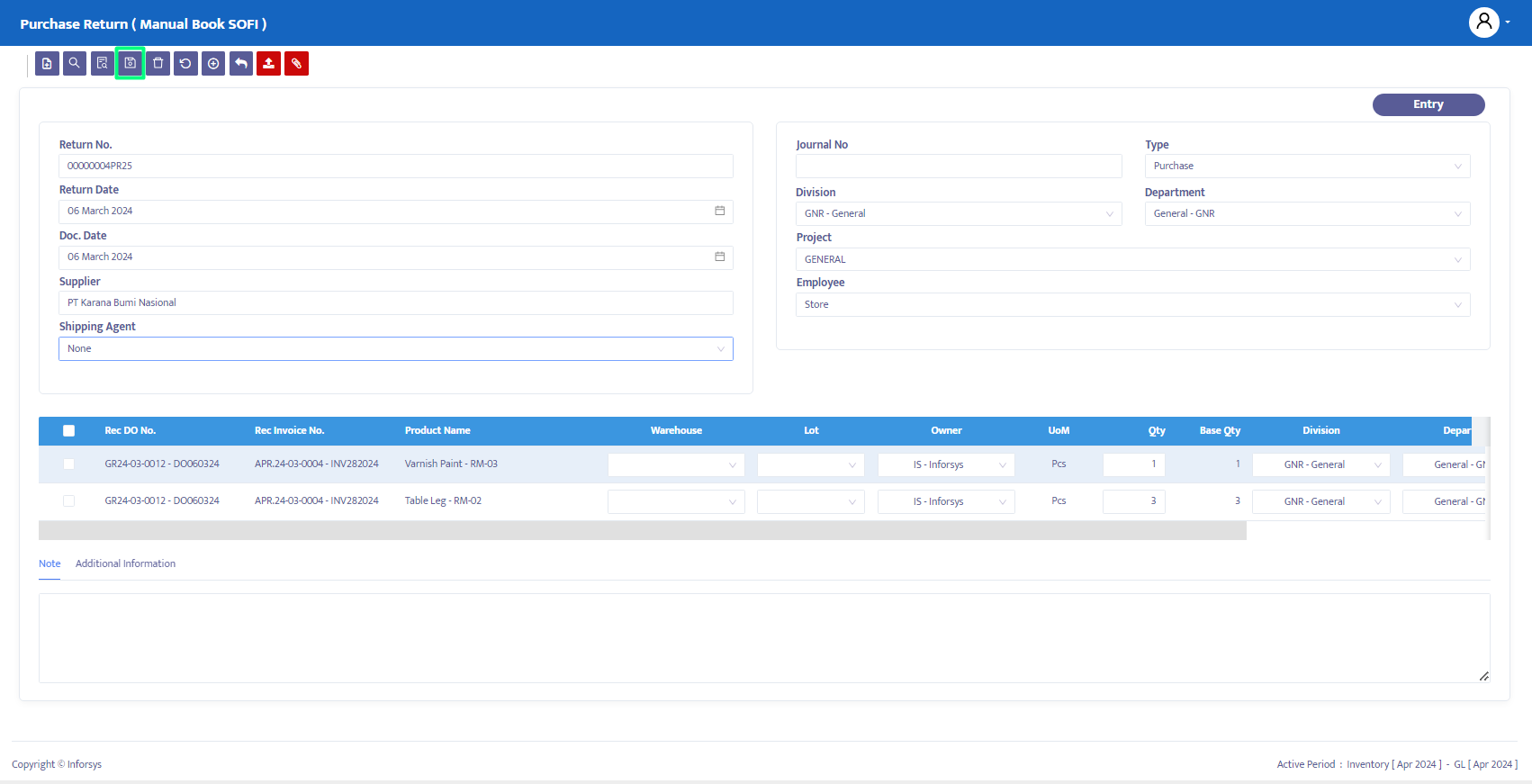
After completing the data, the system will automatically display the transaction you selected earlier as shown in Figure 6.5.
Use the Upload Attachment option to upload documents needed for the purchase return transaction.
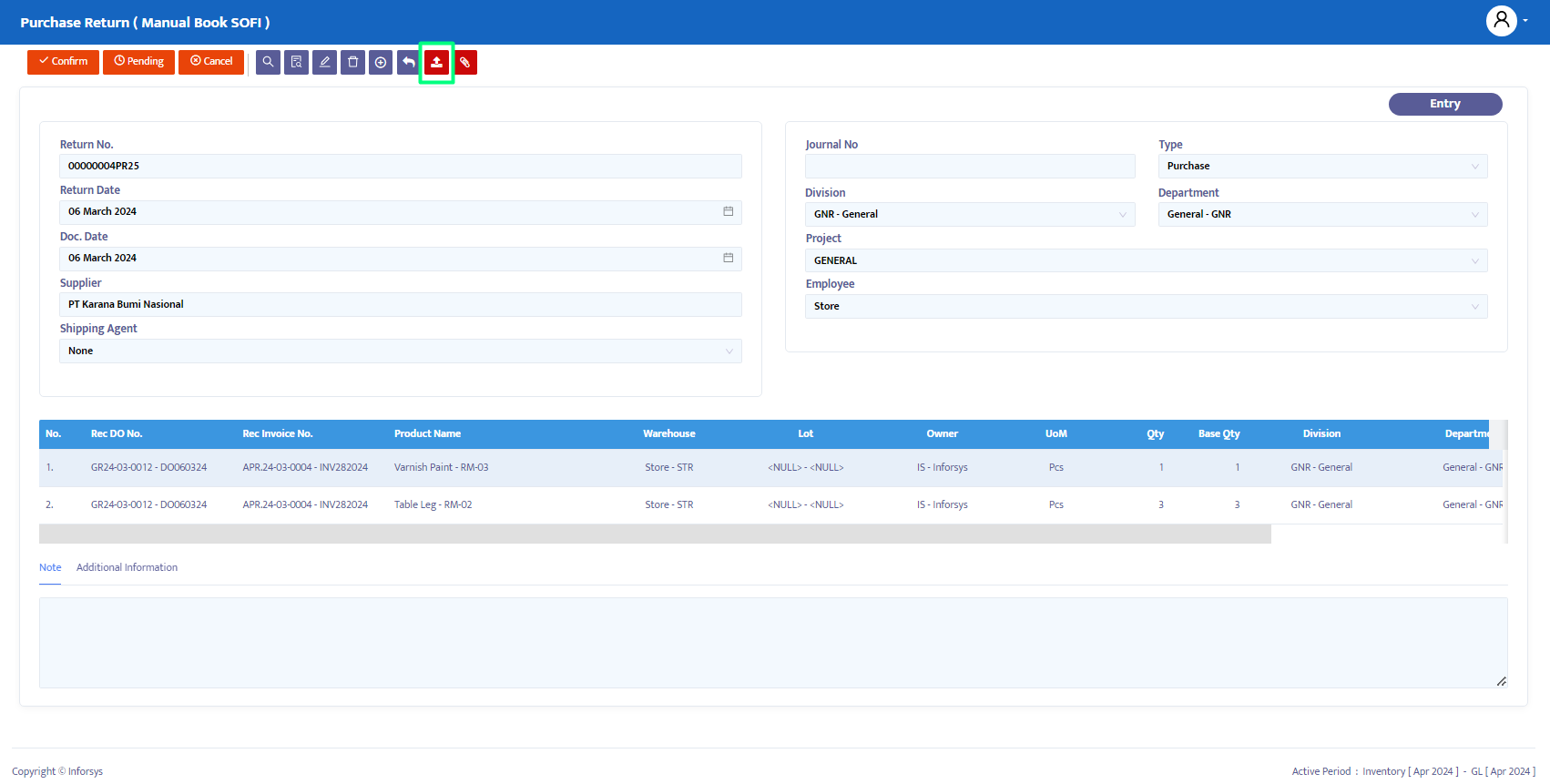
- On the navigation button above the transaction, make the necessary changes to the transaction status. The options provided by the system are:
- Entry: The data entry process is still in progress. In this status, data can still be edited and deleted.
- Confirm: The transaction data is confirmed in the system but not yet posted. In this status, data cannot be edited unless the Confirm status is first changed to Revise status.
- Running: The transaction data is posted in the system. This status is used after Confirm; if you don't use the Running status, you won't be able to proceed to the next form. As with the Confirm status, to edit data, the Running status must first be changed to Revise status.
- Revise: This status is used only to edit data but cannot delete/remove (all) transaction data on this form.
- Pending: The transaction form is temporarily closed with the intention of postponing. This status can still be reopened to continue.
- Cancel: The transaction form is canceled and cannot be reopened.
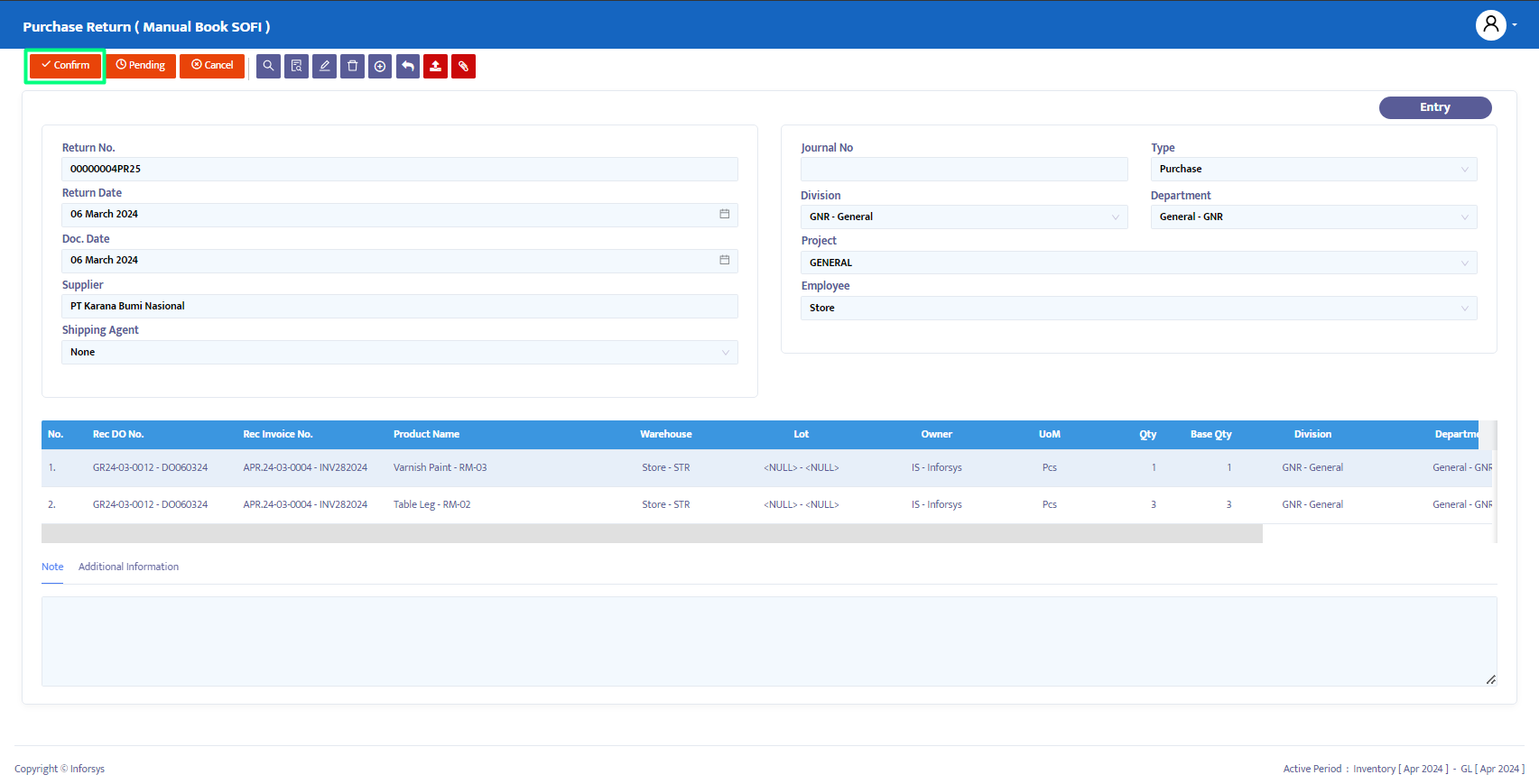
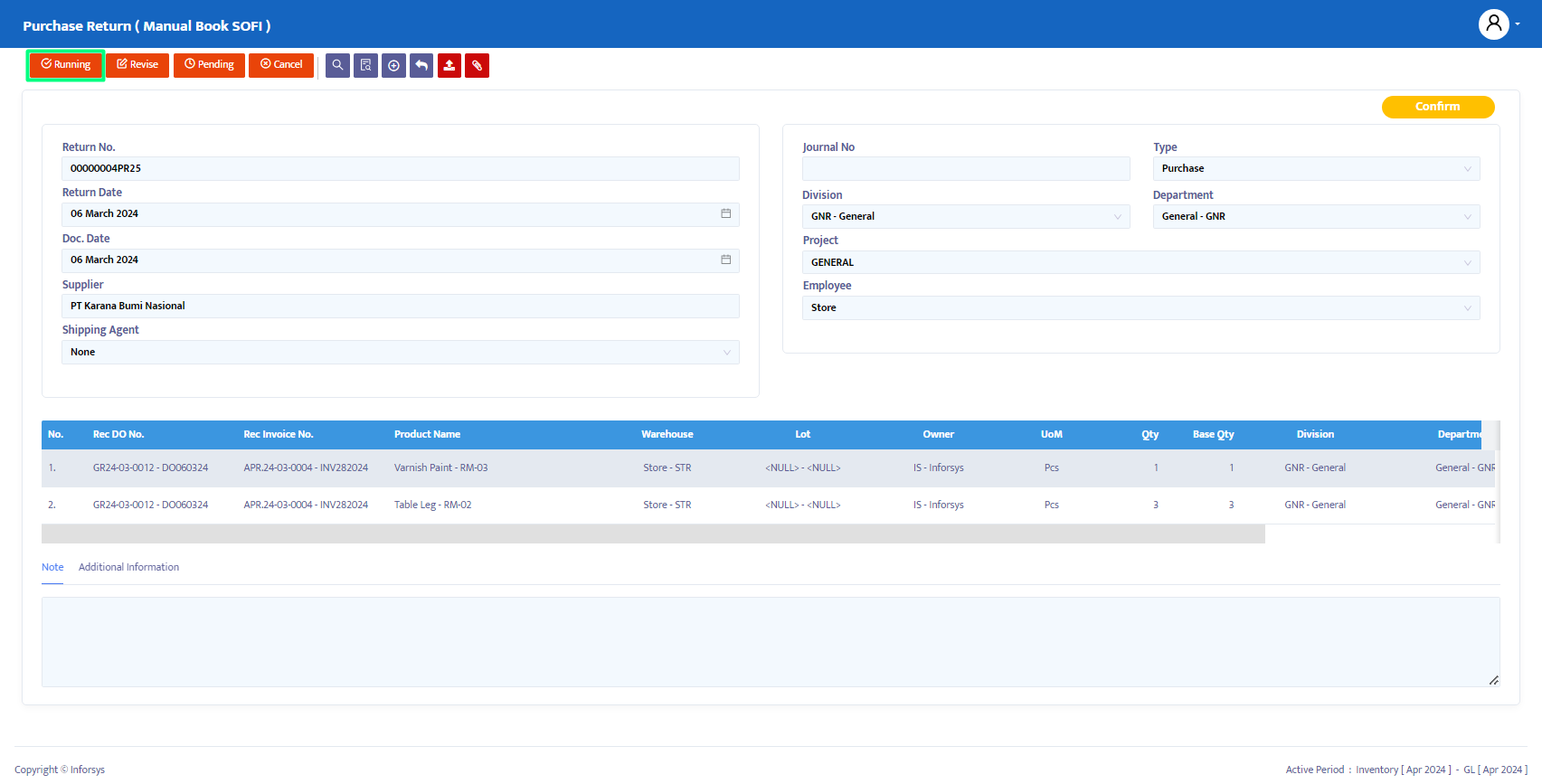
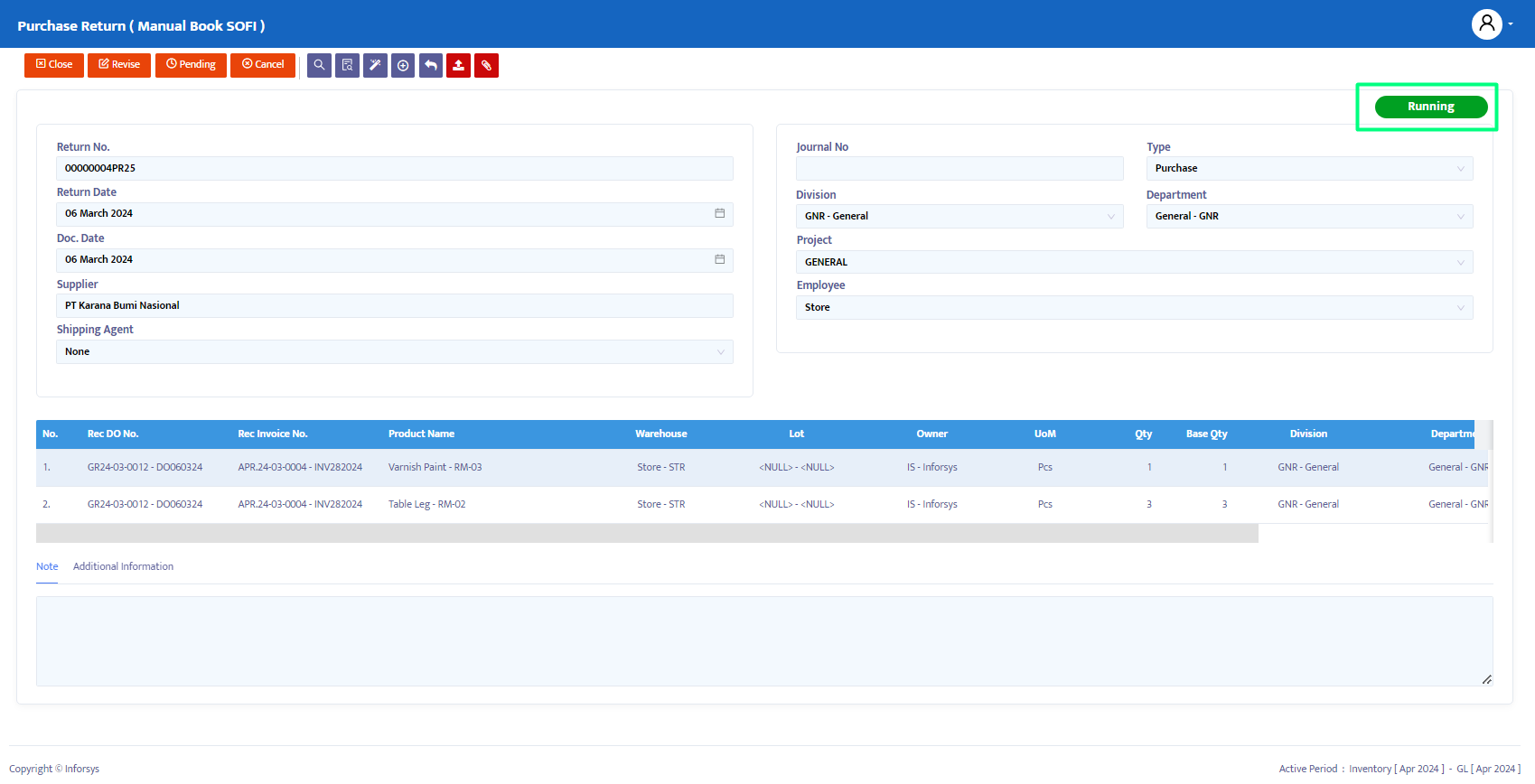
- After running, if an invoice has been recorded, Accounting or Finance can perform the transaction wizard, which will automatically direct you to APDN as shown in Figure 6.9.