Supplier
The Supplier form is used to describe supplier data in detail. This supplier data will later be displayed on purchase transaction forms. To open this form, point your cursor to the Static Data/Distribution Menu/Supplier menu and click. You will get a form similar to the one in image 3.2.2
Supplier General
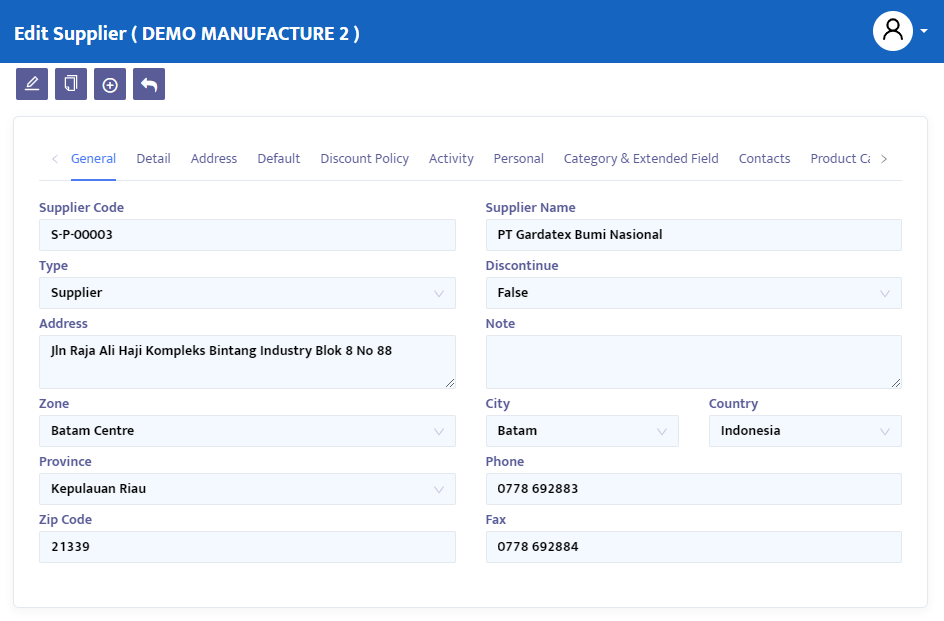
In the General tab (image 3.2.2a), register your supplier's general information.
- In the Code field, type the desired supplier code or leave it blank, and the system will automatically generate the supplier code for you.
- In the Type combo box, select "Supplier/Customer" if the status of your supplier is both a supplier and a customer for your company, or select "Supplier" if the status is only as a supplier.
- In the Name field, type the name of the supplier to be registered in the system.
- In the Address field, type the supplier's complete address.
- In the zone combo box, select the location/area of the relevant address. To register a zone, double-click the zone combo box.
- In the Province combo box, select the province of your supplier's company.
- In the Country combo box, select the country of domicile of your supplier's company.
- In the Phone and Fax fields, type the phone and fax numbers of your supplier's company.
- In the Note field, type any additional information if needed.
- Press the Save button to save the created data.
Supplier Detail
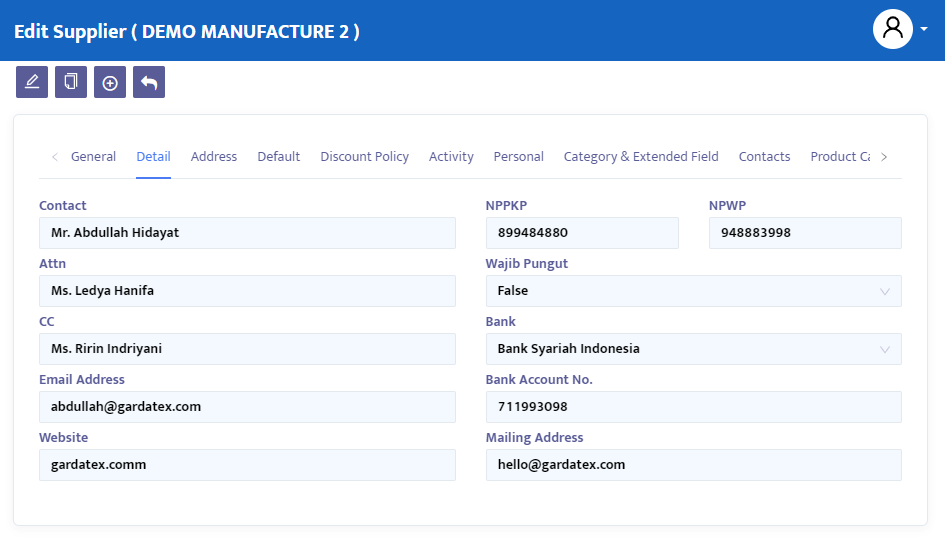
In the Detail tab (image 3.2.2b), register detailed information about the supplier. Point your cursor to the Detail tab and click. You will move to the following form:
- In the Contact field, type the contact person of the supplier you are registering.
- In the Email Address and Website fields, type the supplier's email address and website.
- In the NPPKP field, type the Taxable Entrepreneur Affirmation Number.
- In the NPWP field, type the Taxpayer Identification Number.
- In the Mandatory Collection combo box, select true for suppliers with mandatory collection status. Select false for suppliers who are not required to collect.
- In the Bank Account No. field, type the supplier's bank account number.
- In the Mailing Address field, type the supplier's mailing address.
- Press the Save button
Supplier Address
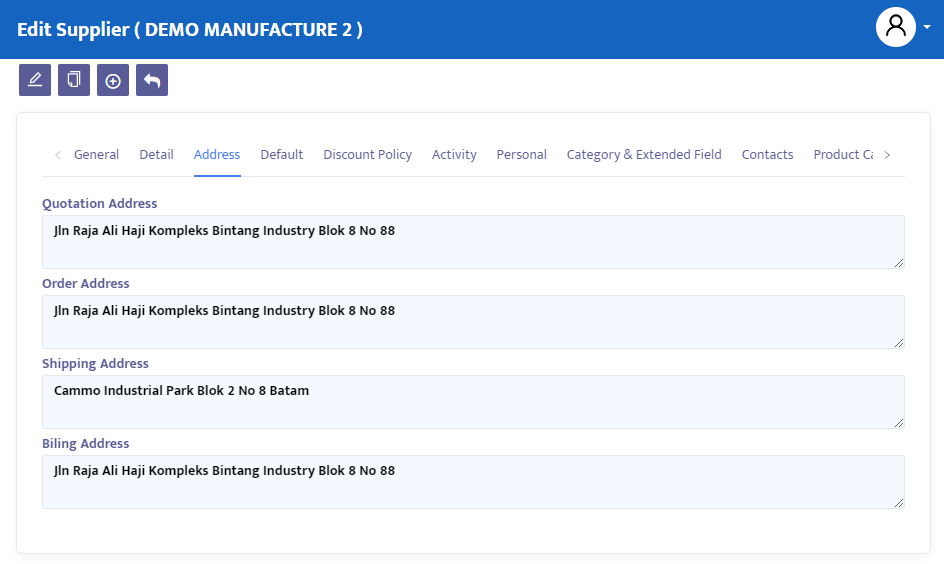
In the Address tab (image 3.2.2c), register detailed information about the supplier's address and the addresses related to shipping. Point your cursor to the Address tab and click. You will move to the following form:
- In the Quotation Address field, type the supplier's quotation address. This address will become the default address when you fill out the Sales Quotation form for the respective supplier in the future.
- In the Order Address field, type the supplier's order address. This address will become the default address when you fill out the Purchase Order form for the respective supplier in the future.
- In the Shipping Address field, type your company's delivery address (deliver to). This address will become the default delivery to address when you fill out the Receive Delivery Order form for the respective supplier in the future.
Supplier Default
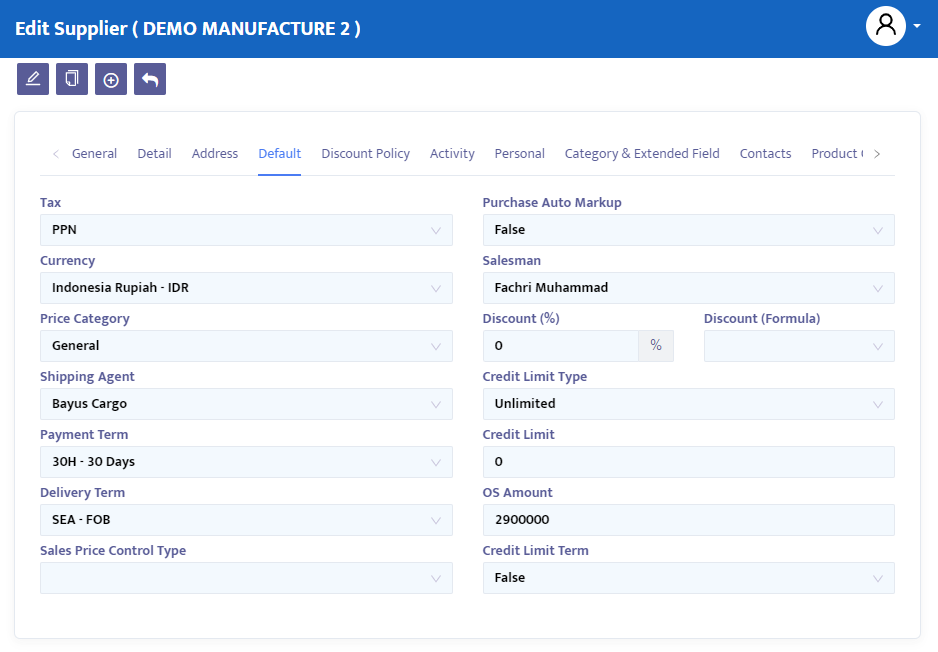
In the Default tab (image 3.2.2d), register the additional information typically displayed during the purchase process. This information relates to taxes, currency, shipping agents, and so on. The Default tab will:
- In the Tax combo box, select the type of tax imposed on parts frequently purchased from the supplier.
- In the Currency combo box, select the country's currency you often use in transactions with the supplier.
- In the Price Category combo box, select the price categorization for parts to be purchased from the supplier.
- In the Shipping Agent combo box, select the shipping agent from the concerned supplier if needed.
- In the Payment Term combo box, select the method or term of payment determined by the supplier.
- In the Delivery Term combo box, select the transportation method usually used.
- In the Purchaser combo box, select the employee of your company who usually deals with the supplier.
- In the Discount field, type the discount usually provided by the supplier.
- In the Discount (Formula) field, click the button in the field to create a tiered discount formula.
Supplier Activity
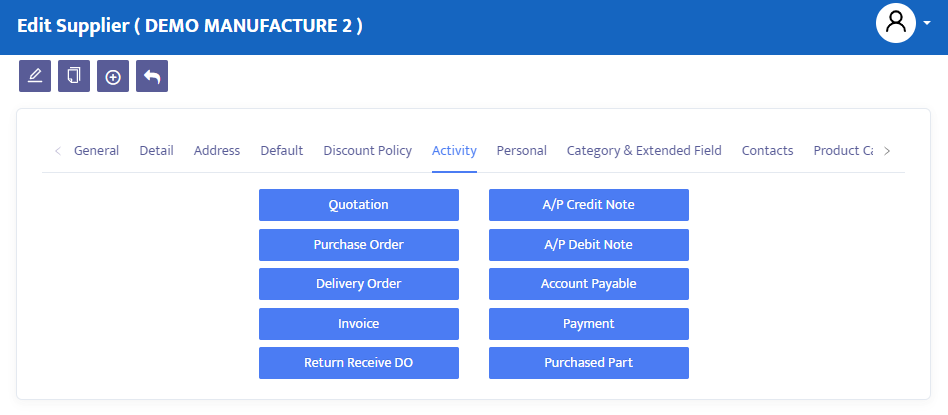
In the Activity tab (image 3.2.2e), you can view the history of goods movement, such as quotations, purchase orders, delivery orders, and others based on transaction types. Point your cursor to the Activity tab and click. You will move to the following form:
Supplier Category
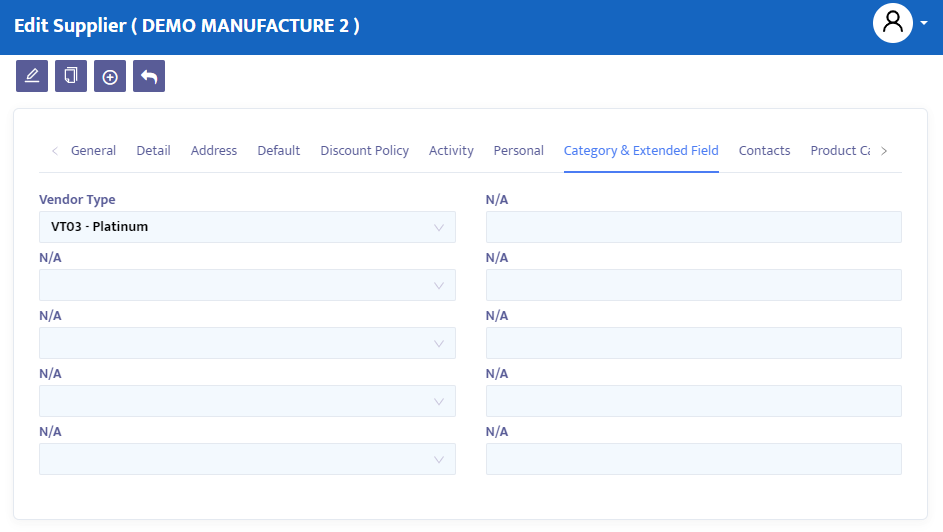
In the Category & Extended Field tab (image 3.2.2f), you can complete more detailed information related to the Supplier company type, group, and other additional fields.