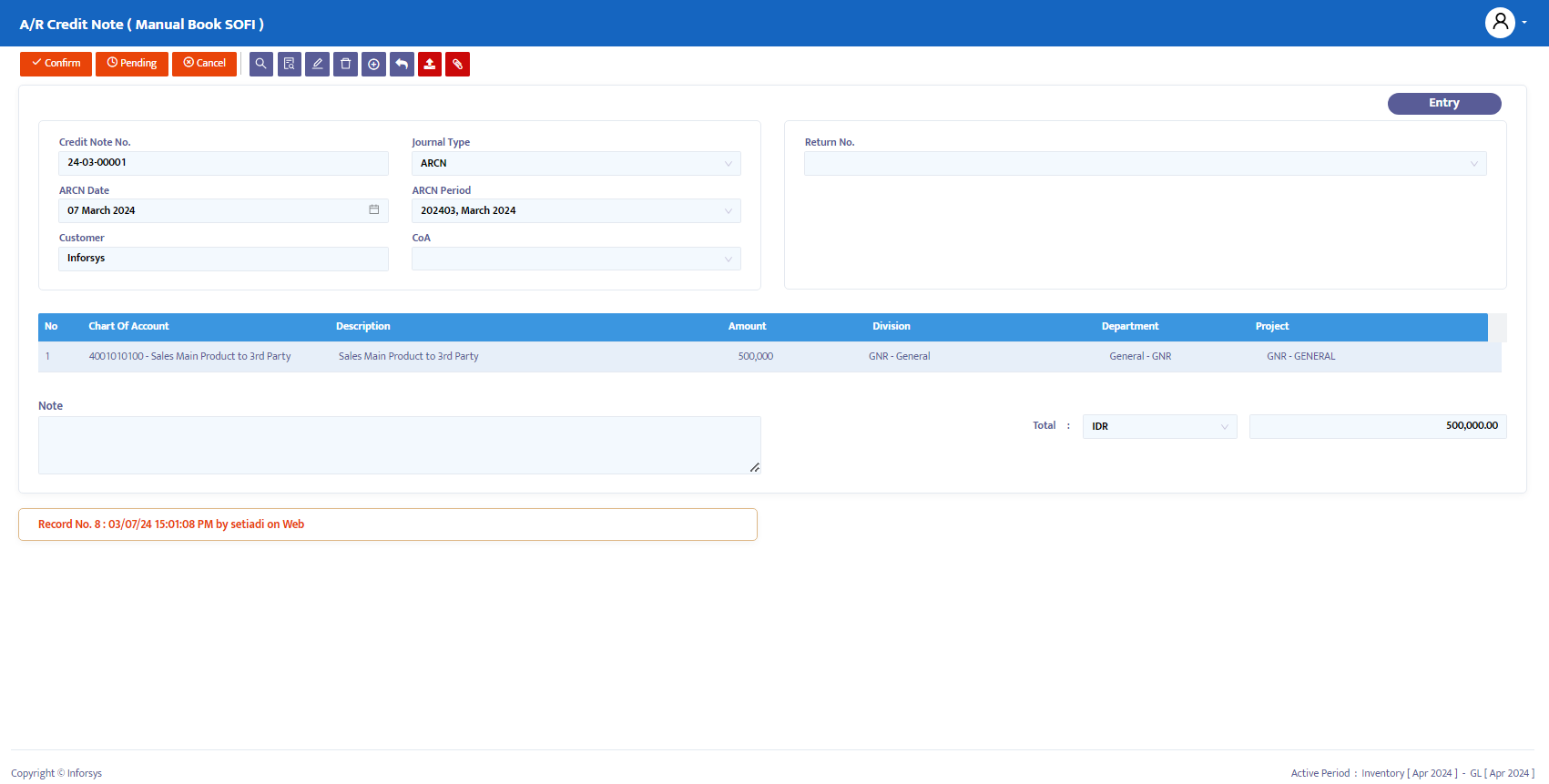Amend Price
Amend Price is a module used to modify the prices of products or services that were initially set. This can occur due to various reasons, such as a change in company pricing policy, customer requests, market price adjustments, or an error in the initial price input.
In the Sofi Cloud system, the Amend Price module is used to change the prices set in a Sales Order. It includes updating the price in the system, ensuring that the new price is accurately reflected in related transactions and documents. Amend Price serves as a form or reference for the relevant departments to adjust the recognized accounts receivable.
Setup
- To input a transaction in the Amend Price module, you can select the Sales Order transaction for which you want to change the price, as shown in Figure 1.1:
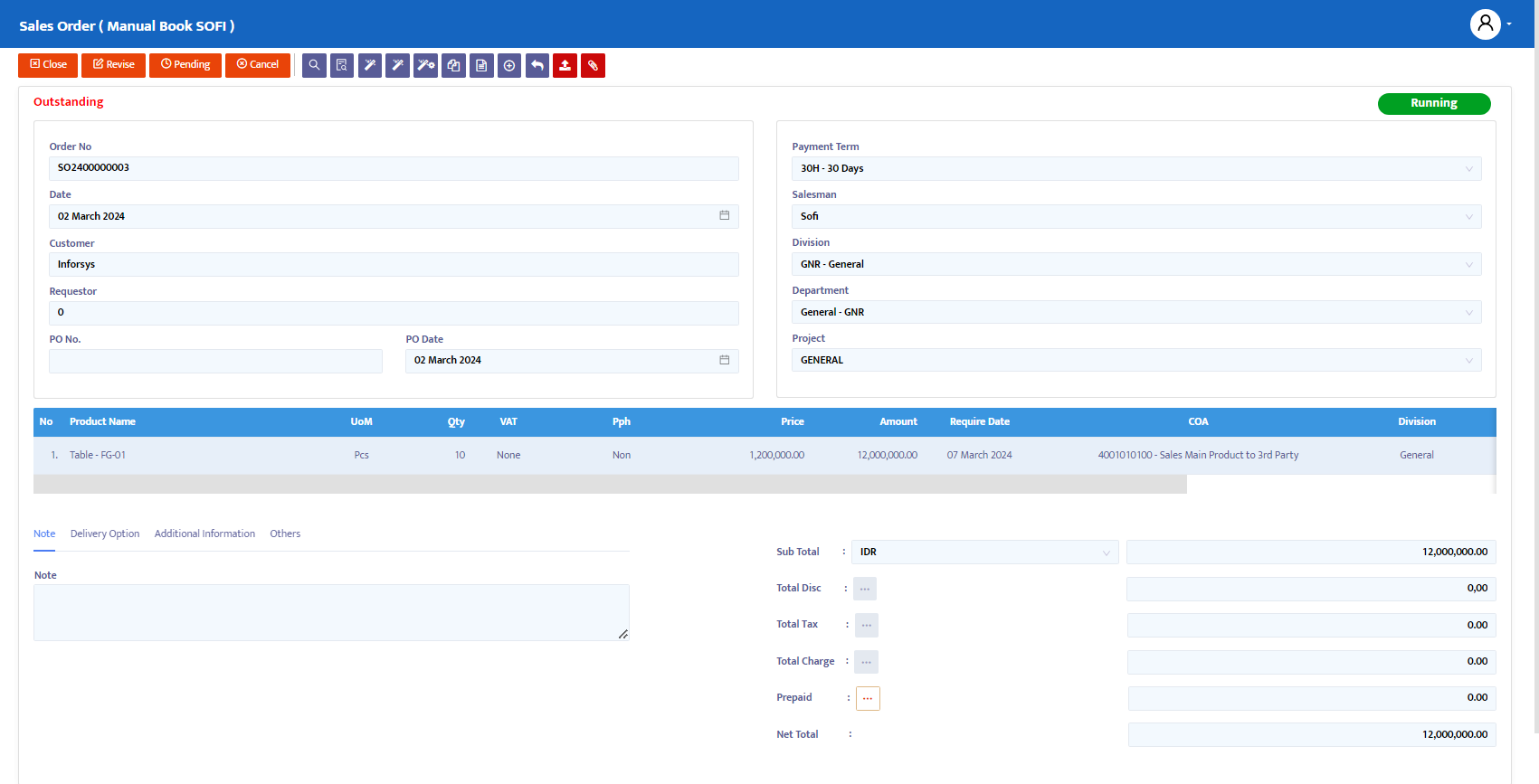
- Click the Amend Wizard button, as shown in Figure 1.2:
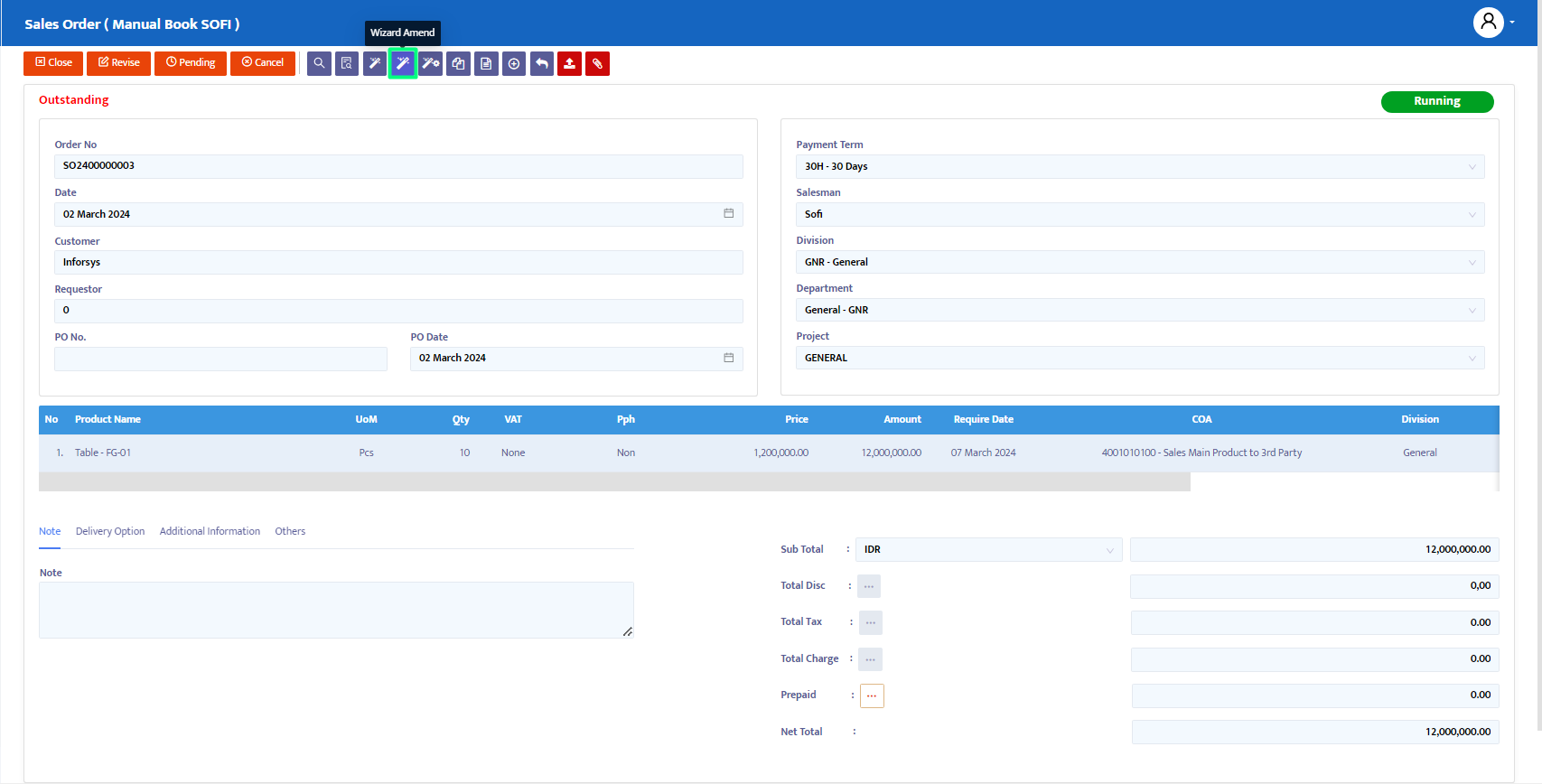
- The system will display the Sales Amend module, as shown in Figure 1.3:
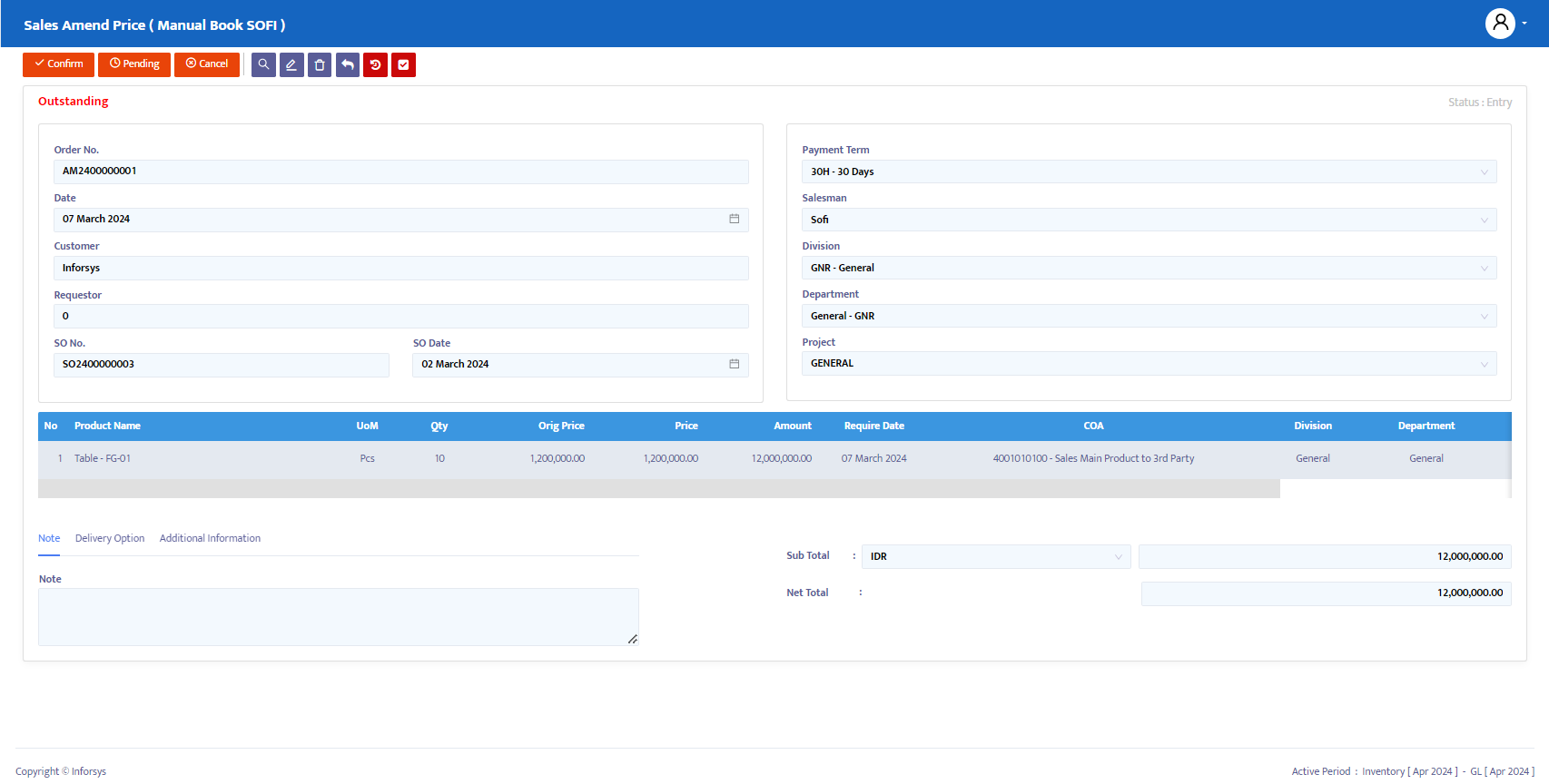
- Click the edit button to change the price as desired, as shown in Figures 1.4 and 1.5:
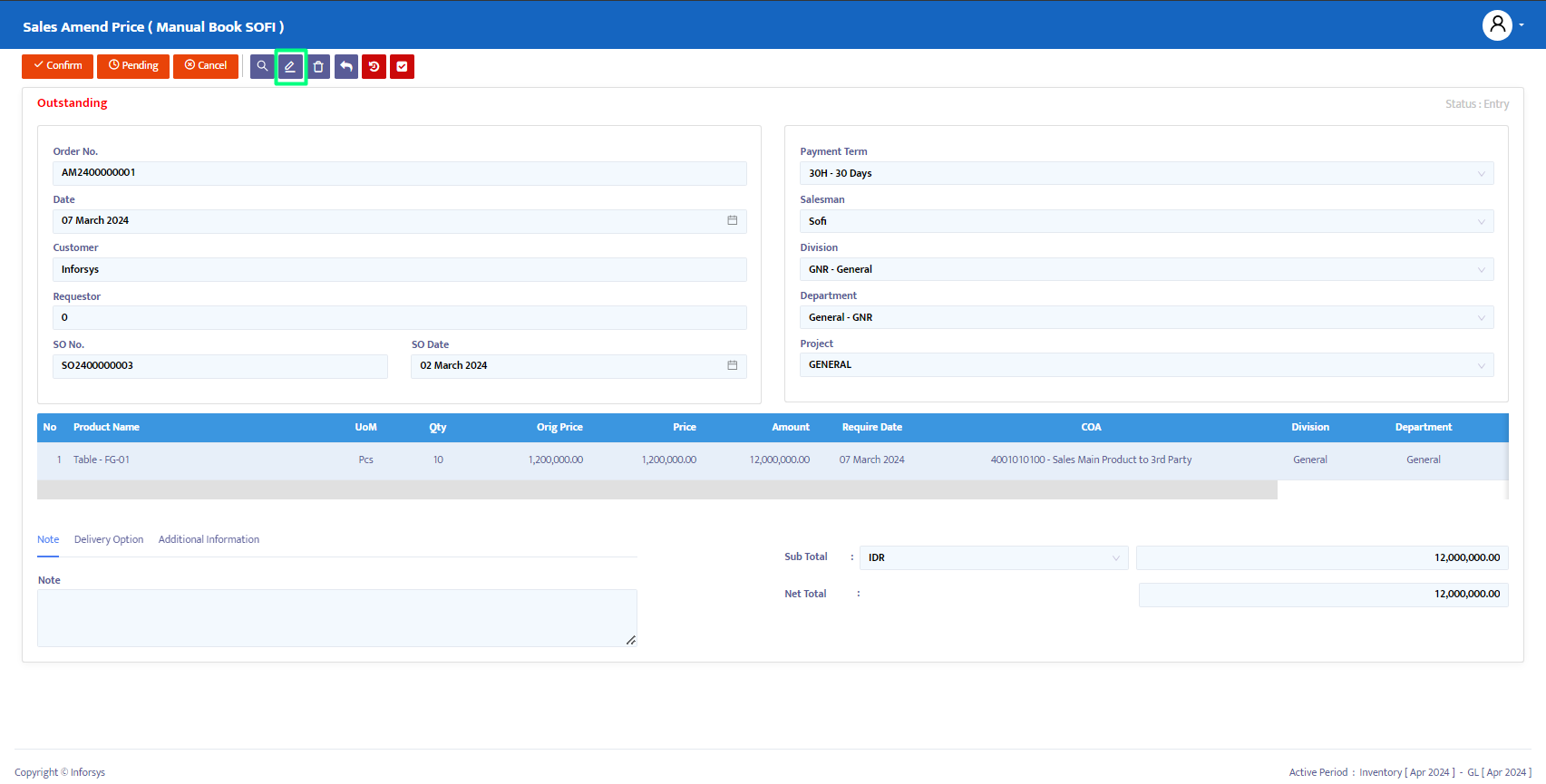
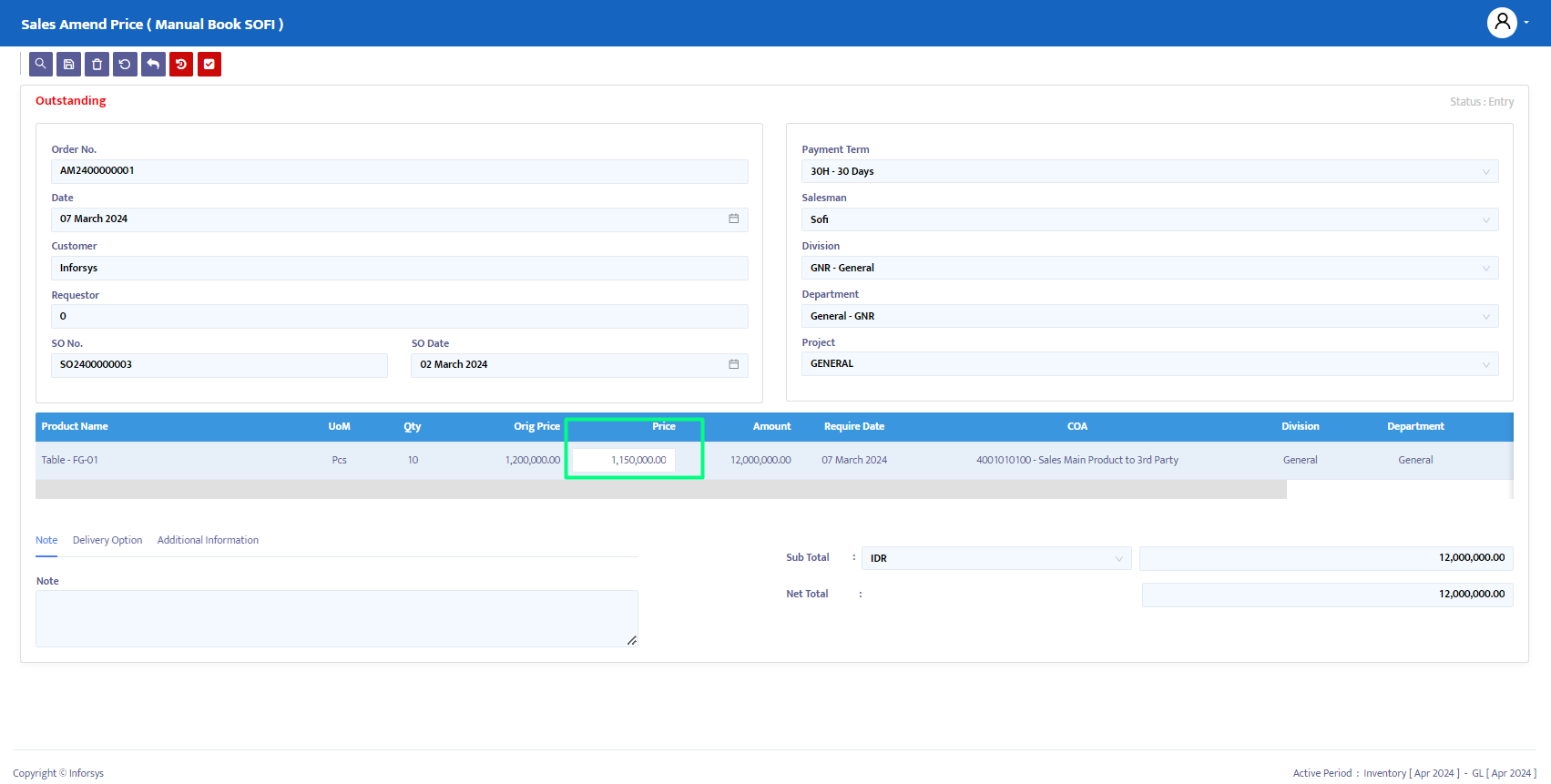
- After making the price change, the system will automatically update the amount and subtotal set in the Sales Order, as shown in Figure 1.6:
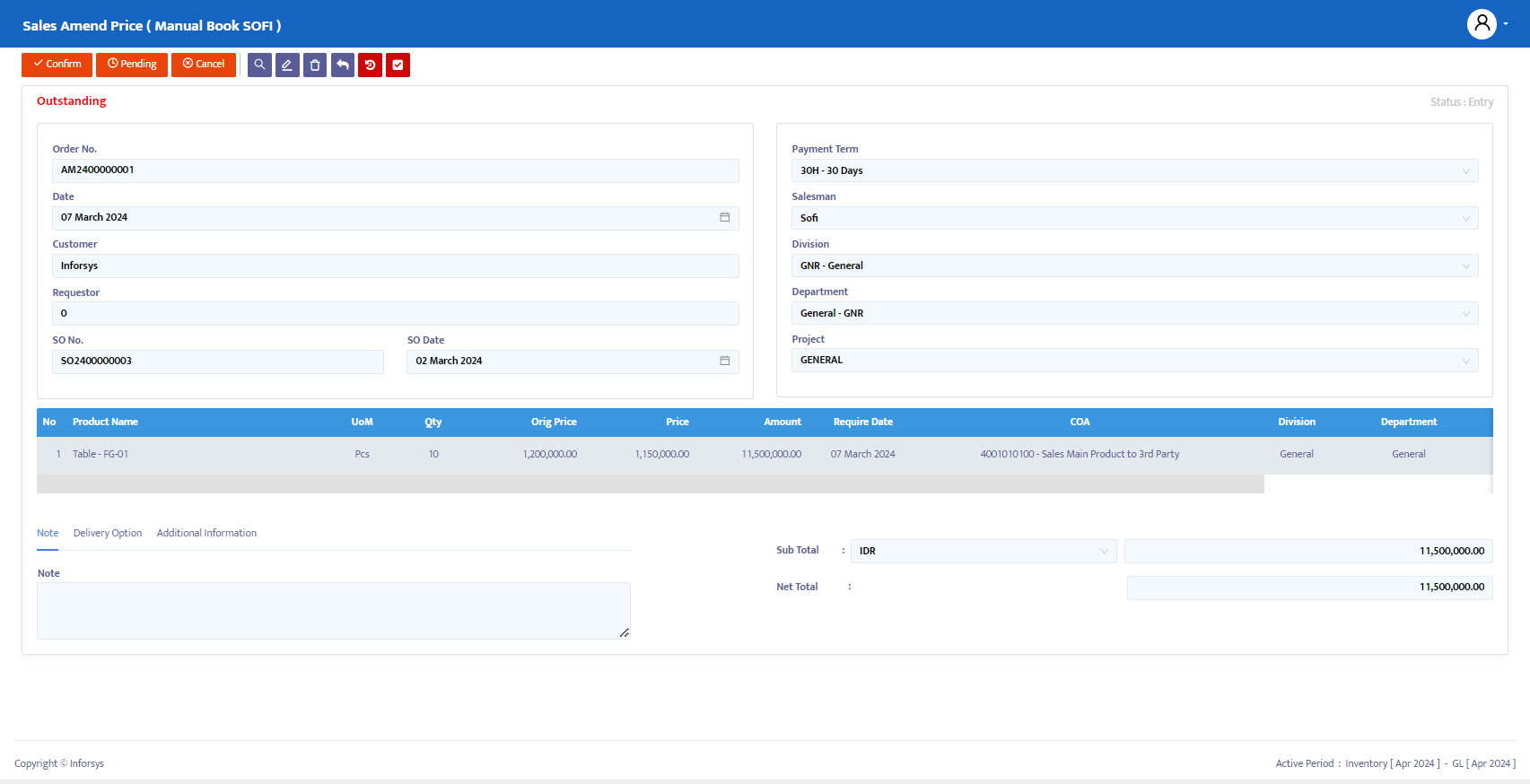
On the navigation button above the transaction, make the necessary changes to the transaction status. The options provided by the system are:
Entry: The transaction data entry process is still ongoing. In this status, data can still be edited and deleted.
Confirm: The transaction data is confirmed in the system but not yet posted. In this status, data cannot be edited unless the Confirm status is first changed to Revise status.
Running: The transaction data is posted in the system. This status is applied after Confirm; if you do not use the Running status, you will not be able to proceed to the next form. As with the Confirm status, to edit data, the Running status must first be changed to Revise status.
Revise: This status is used only to edit data but cannot delete/remove (all) transaction data on this form.
Pending: The transaction form is temporarily closed with the intention of postponing. This status can still be reopened to continue.
Cancel: The transaction form is canceled and cannot be reopened.
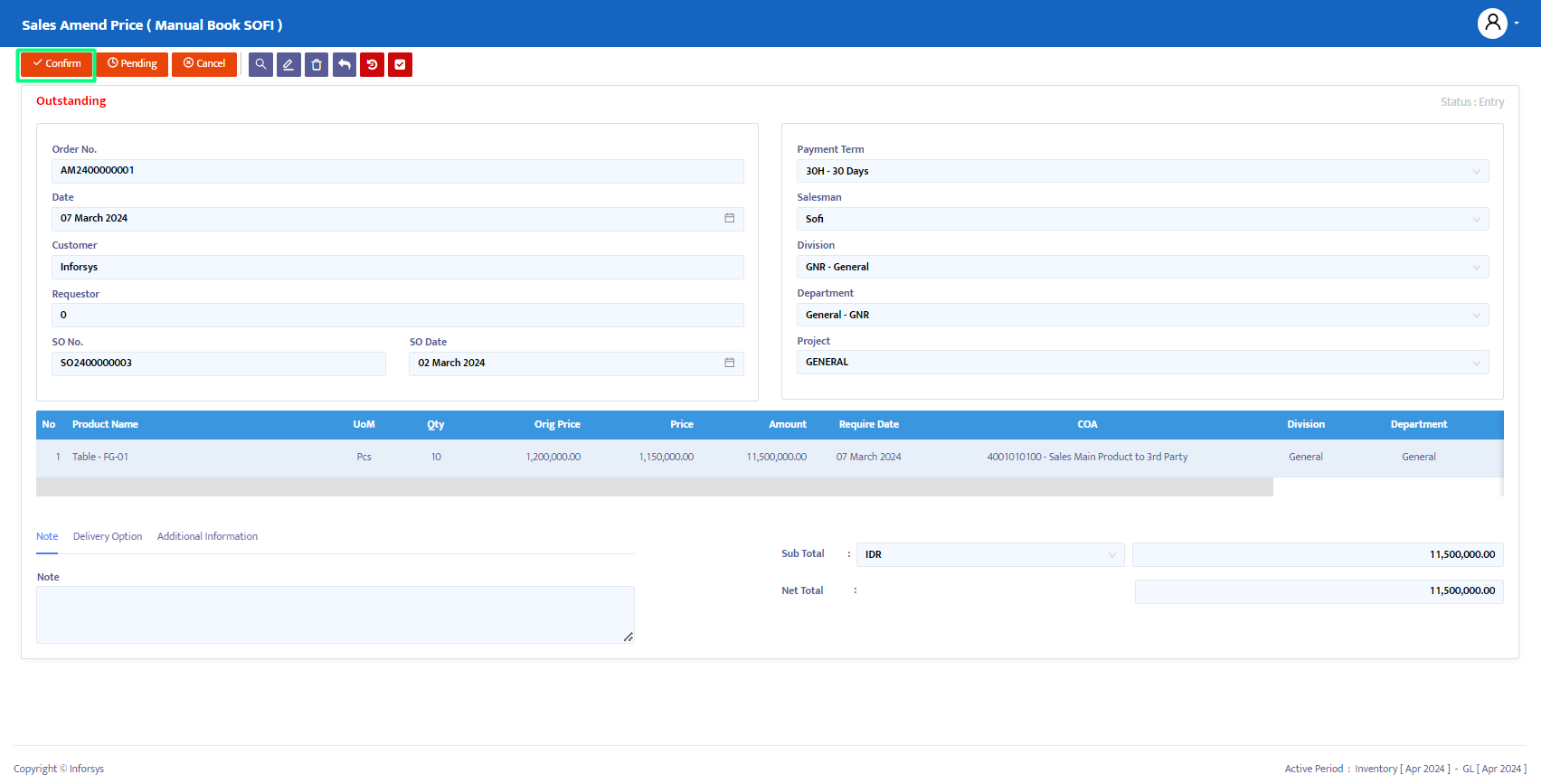
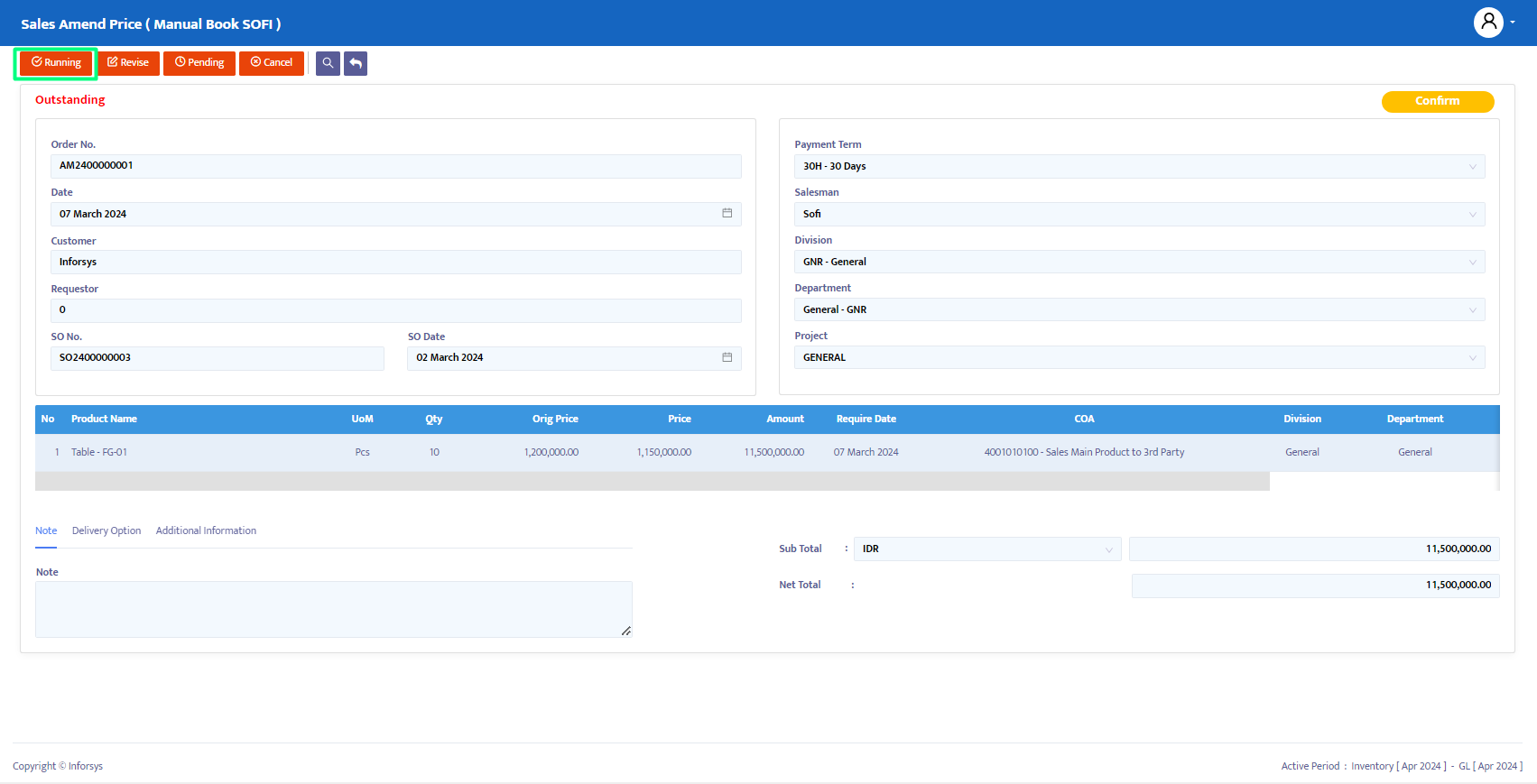
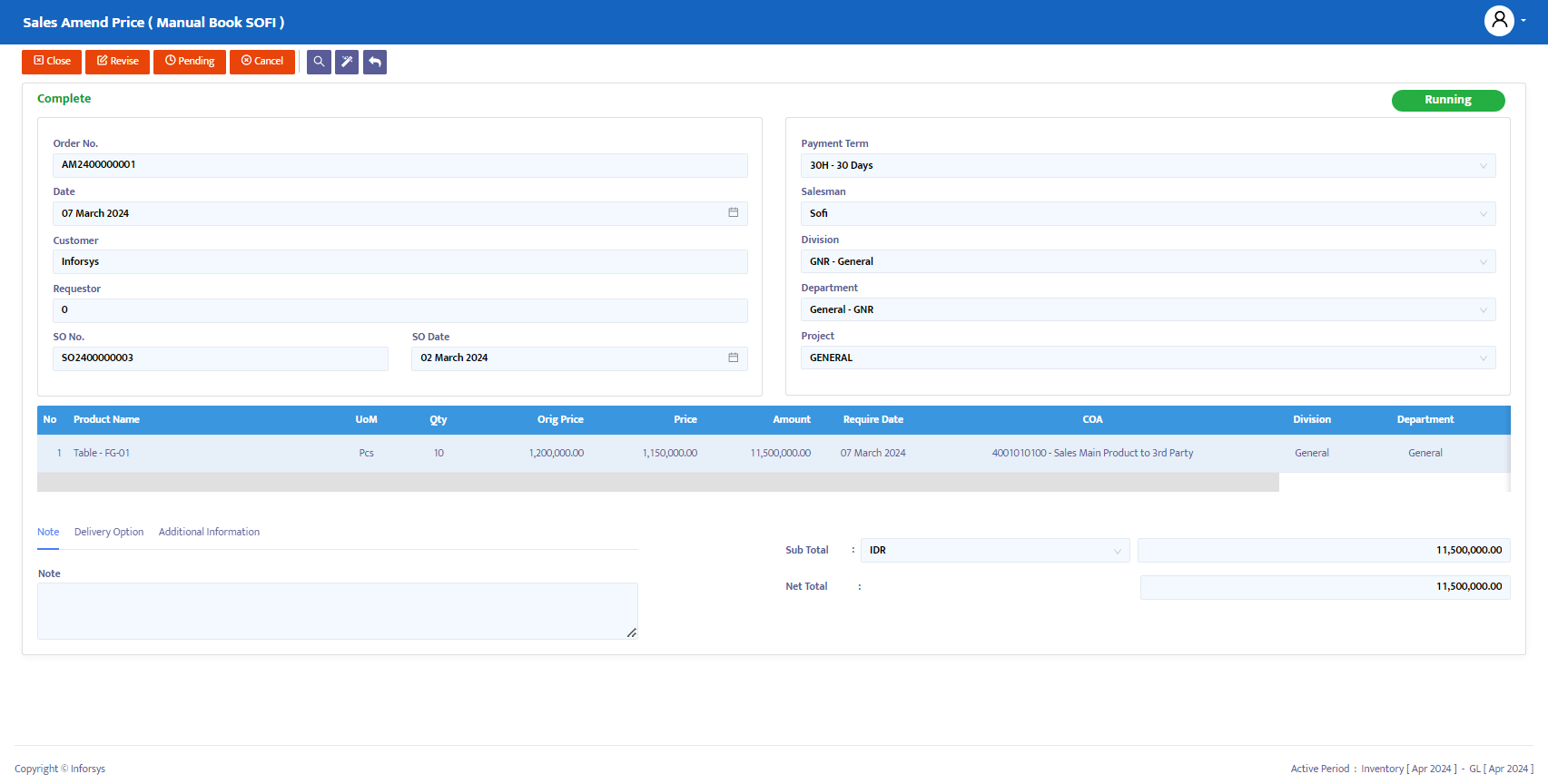
- After running, Accounting or Finance can perform the transaction wizard, which will automatically direct you to ARCN or ARDN depending on the price adjustment in Amend Price. If the price after the change increases, it will direct you to ARDN; if the price decreases, it will direct you to ARCN, as shown in Figure 1.10: