Currency
In the currency module, we will register the types of currencies that will be used to record daily transactions. The number of currencies that can be input in this module is not limited to just one type of currency. The SOFICloud program has a multi-currency feature, which means you can input various transactions with various currencies as needed for your company. Next, from the types of currencies that you have input, determine the base currency.
The base currency is the type of currency that you use as the basis for multi-currency record-keeping. Each transaction you record in various currencies will have its value converted to the base currency you have determined. Like multi-currency, SOFICloud also has multi-base currency capabilities. This means that you can specify more than one desired base currency, adjusted to your company's needs. The financial reports that will be generated later are based on the base currency you have chosen in this module. Determine the correct and complete base currency according to your company's needs, because once you have recorded transactions in the journal menu, you cannot add base currencies anymore.
Setup
Click on the Static Data/General/Currency menu, and the system will display the currency menu as shown in Figure 3.1.5.
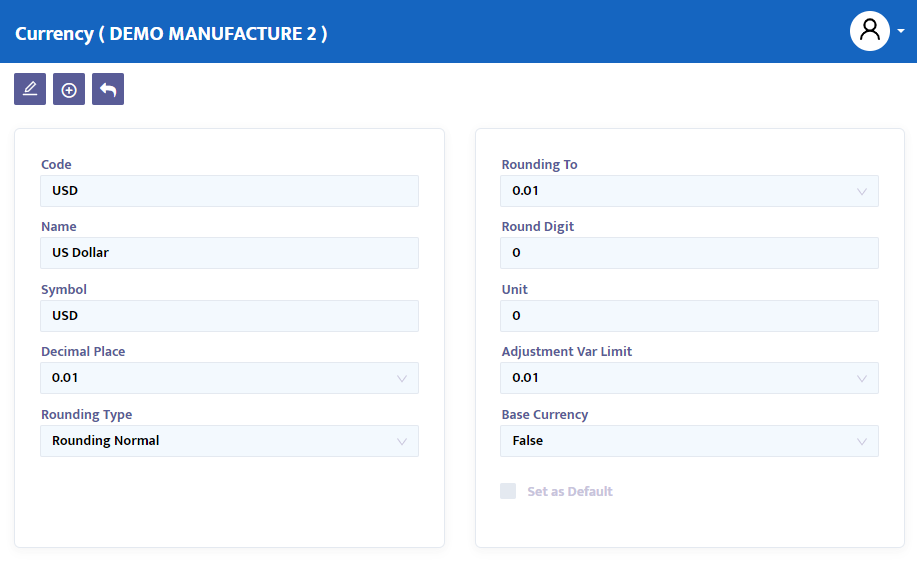
The steps required to fill in currency information are as follows:
- In the Code field, type the currency code you want to register or leave it blank, and the system will automatically assign a numbering to the currency you want to register.
- In the Name field, type the name of the currency to be registered.
- In the Symbol field, fill in the currency symbol according to each country's currency, such as Rp for Indonesia, S$ for Singapore, DEM for Germany, etc.
- In the Decimal Place combo box, fill in the number of currency decimals to be used, for example: two decimals after the comma, so if the money value is $5.554, it will be rounded to $5.55.
- The Rounding Type combo box is used to set the desired rounding type, Rounding Up (By All) for rounding up based on all numbers after the comma according to the specified decimal place, in this case, 2 decimal places, for example: $5.5545 rounded to $5.60; Rounding Up (By Last Digit) for rounding up based on the last number after the comma, for example: $5.5545 rounded to $5.56; and Rounding Normal for normal rounding, from $5.5545 to $5.55.
- The Rounding To combo box is used to provide a decimal limit for the rounding automation process you have previously determined. Example: When we select a Rounding to value of 0.001 and then input a rate value in the Book Exchange Rate of Rp. 5,500.123456, the system will round it to Rp. 5,500.124.
- In the Round Digit field, determine the digit (number of digits) for the rounding automation process.
- In the Unit field, determine the smallest rounding value of the selected currency. Example: The smallest value of IDR is Rp. 25, so every IDR transaction value, for example, Rp 2,210, will be immediately rounded to Rp. 2,225.
- In the Adjustment Var Limit combo box, select the variance limit of numbers after the comma that will be automatically rounded by the system.
- In the Base Currency combo box, select "False" if you do not use the currency as the base currency, and vice versa, select "True" if you use the currency as the base currency.
- In the Set as default checkbox, click if you want that currency to be the default currency.
- Press the save button to save the data you have created.