Division & Department
Having just a chart of accounts is sometimes not enough, as companies may also require a more detailed breakdown of expense accounts into divisions or departments. This is to enable more in-depth analysis and scrutiny of transactions occurring in specific areas, providing more detail than just General Expenses.
To obtain this deeper analysis, SOFICloud provides a Division and Department module that you can use to register all the cost centers you have. Cost Centers will be directly connected to the chart of accounts codes. You can determine which accounts you want to activate their divisions or departments to view more detailed Subsidiary Ledger reports and other transaction reports.
Division
Click on the Static Data/General/Division menu, and the system will display the Division menu as shown in Figure 3.1.6a
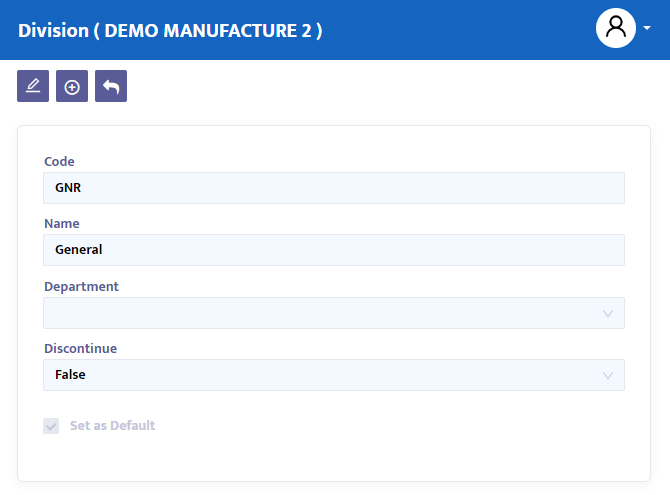
The steps needed to fill in Division information are as follows:
- In the Code field, type the division code you want to register, or leave it blank, and the system will automatically generate the division numbering for you.
- In the Name field, enter the name of the division you want to register in the system.
- In the Department combo box, leave it blank if the cost center hierarchy is Division-Department. Fill it in if the cost center hierarchy is Department-Division. Cost center hierarchy settings can be done in the setup menu.
- In the Discontinue combo box, false indicates that the data is still active. Change the status to True to discontinue the data.
- In the Set as default checkbox, click if you want the division to be the default.
- Press the save button to save the data you have created.
Department
To display the Department menu, click on the Static Data/General/Department menu, and the system will display the Department menu as shown in Figure 3.1.6b
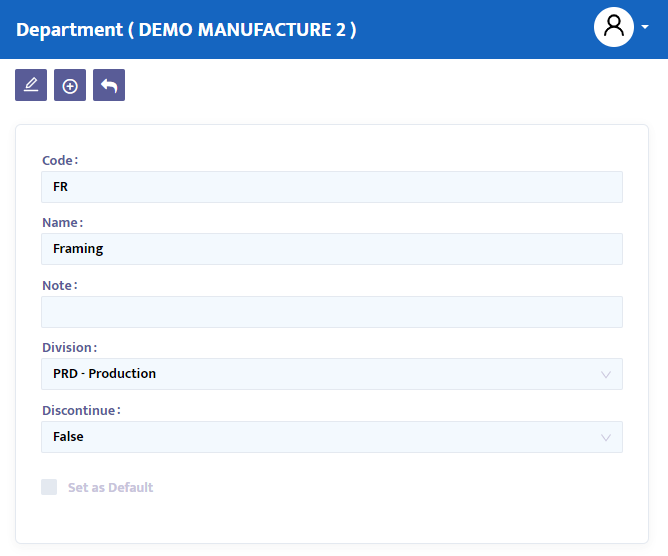
The steps needed to fill in Department information are as follows:
- In the Code field, type the department code you want to register, or leave it blank, and the system will automatically generate the department numbering for you.
- In the Name field, enter the name of the department you want to register in the system.
- In the Note field, type any additional information if needed.
- In the Division combo box, fill in the header or parent of the related department. Leave it blank if the cost center hierarchy is Department-Division. Cost center hierarchy settings can be done in the setup menu.
- In the Discontinue combo box, false indicates that the data is still active. Change the status to True to discontinue the data.
- In the Set as default checkbox, click if you want the department to be the default.
- Press the save button to save the data you have created.