Stock Issue
A Stock Issue, or inventory discharge, is the process of retrieving goods from inventory to be used or sent to customers or for internal company needs. In an ERP application, stock issue is typically related to inventory management or warehouse management modules.
In the SOFICloud ERP application, material usage will be carried out by entering it into the Stock Issue transaction. When a stock issue transaction is made, the system will record all necessary information such as the amount of goods taken, the purpose of the issue, the date of issue, and so on. In addition, the system will also automatically reduce the amount of inventory in the warehouse.
In the SOFICloud ERP application, stock issue allows the company to manage inventory more effectively and efficiently. By using this feature, companies can ensure that goods inventory is always available for use and can be centrally managed. In addition, stock issue also allows the company to save costs because the company can ensure that the goods inventory is used optimally.
However, to optimize the stock issue process in the ERP application, the company needs to ensure that the system is well integrated and allows centralized inventory management. This can ensure that every stock issue transaction can be traced and managed properly, so the company can make better decisions related to inventory management. In addition, the company also needs to ensure that the staff responsible for inventory management are trained and understand how to use the stock issue feature in the SOFICloud ERP application.
Setup
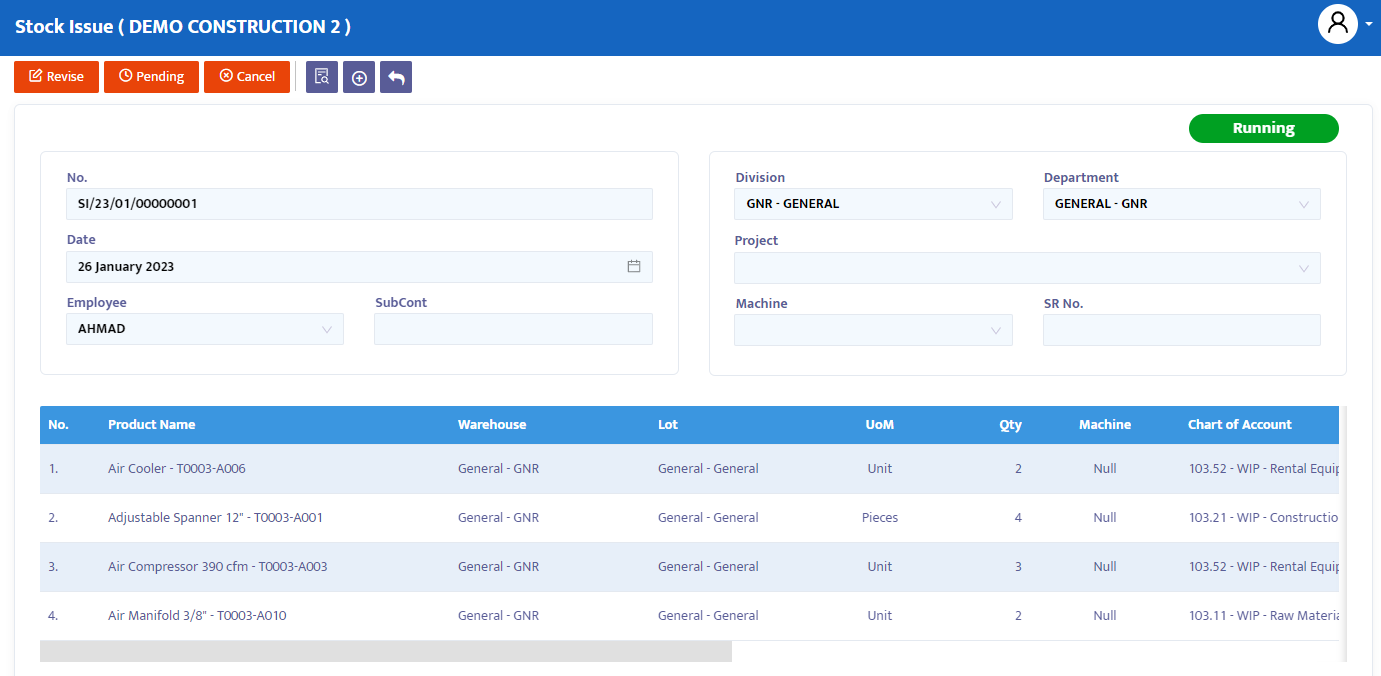
To record the Stock Issue transaction, select the Inventory menu then click the Stock Issue menu. The system will then display the transaction menu as shown in figure 6.4.
In the No. field, the system automatically numbers the Stock Issue form created.
In the Date field, the system will display the date according to the date on your computer, but you can change this date as needed.
In the Employee field, select the name of the employee responsible for that Stock Issue form.
In the Division field, select the division responsible for the Stock Issue form.
In the Department field, select the Department responsible for the Stock Issue form if your company allocates per Department.
In the Project field, select the project responsible for the Stock Issue form if your company allocates per project.
After completing these data, the system will automatically display the product filling column. Fill in the product according to your needs:
- Product, search for the product name or code from the list of products you have previously registered.
- Warehouse, select the warehouse location where the product is taken.
- Stock, displays the real stock currently in the warehouse.
- Quantity, fill in the quantity of product you want to order.
On the Data Table:
In the transaction details section, there are some additional information that you need to understand as follows:
- Lot, select the necessary lot for the related transaction.
- Chart Of Account (COA) column, displays the CoA that has been defined in the Static Data menu and select the COA that will accommodate this Stock Issue transaction.
- Machine, select machine information for the part issued for a specific machine. Ignore if not needed.
- Note column, provide the necessary notes on that record.
After completion, click the Save button at the top of the transaction to save the data.
On the navigation button above the transaction, make the necessary transaction status changes. The options provided by the system are:
- Entry, still in the process of registering Stock Issue transaction data into the system. At this status, data can still be edited and deleted.
- Confirm, transaction data is confirmed to the system but not yet posted. At this status, data cannot be edited unless the Confirm status is first changed to the Revise status.
- Running, transaction data is posted into the system. This status is run after the Confirm status, if you do not use the Running status then you will not be able to proceed to the next form. The same as the Confirm status, to edit the data, the Running status must first be changed to the Revise status.
- Revise, this status is used only for editing data but cannot delete/eliminate (all) transaction data on this form.
- Pending, the transaction form is temporarily closed for the purpose of postponement. This status can still be opened to be continued.
- Cancel, the transaction form is canceled and cannot be reopened.
- Close, all transaction forms are closed and cannot be reopened.
Change the Entry status to Confirm, then Running to post the transaction.
To display the transaction document, click the preview button.