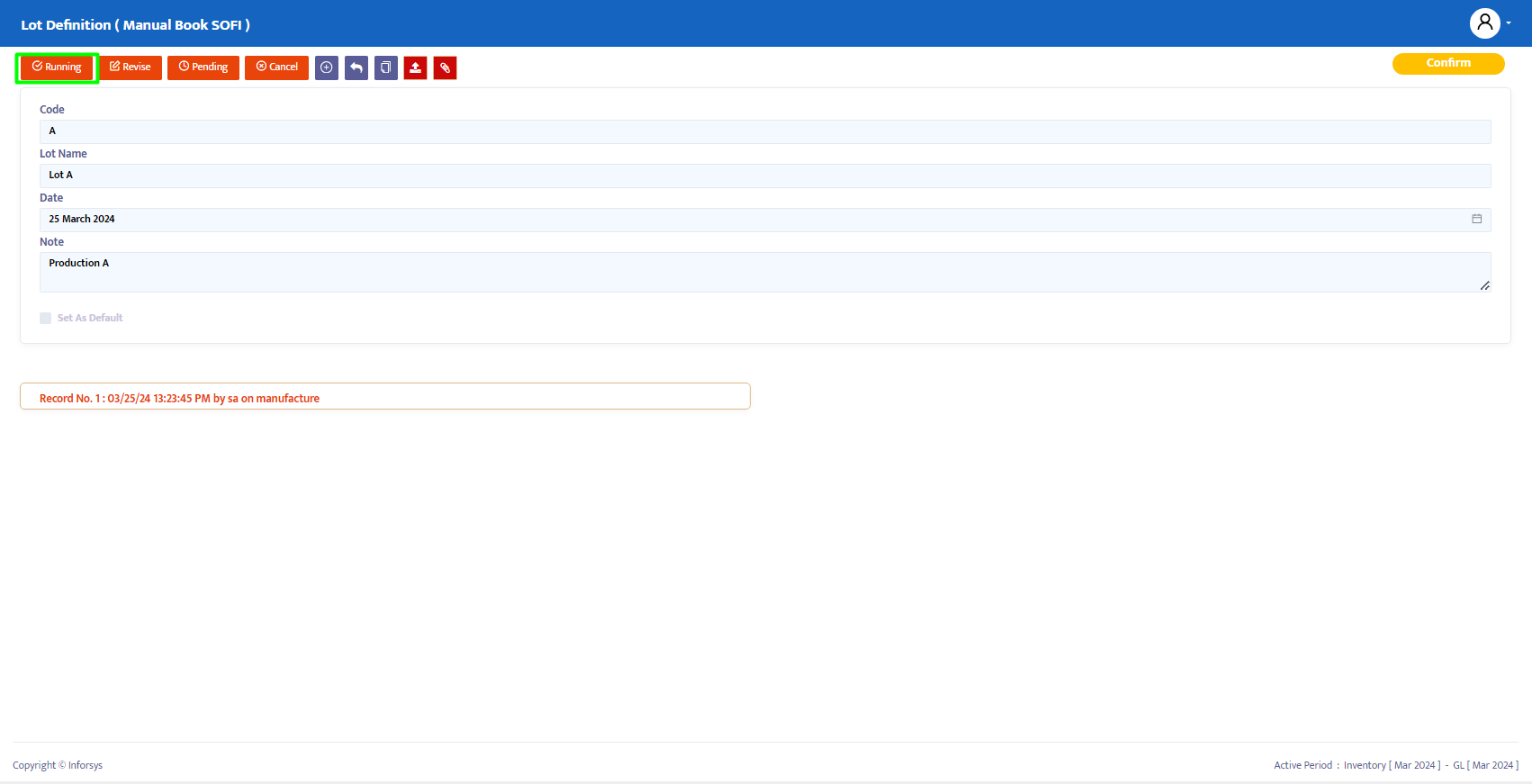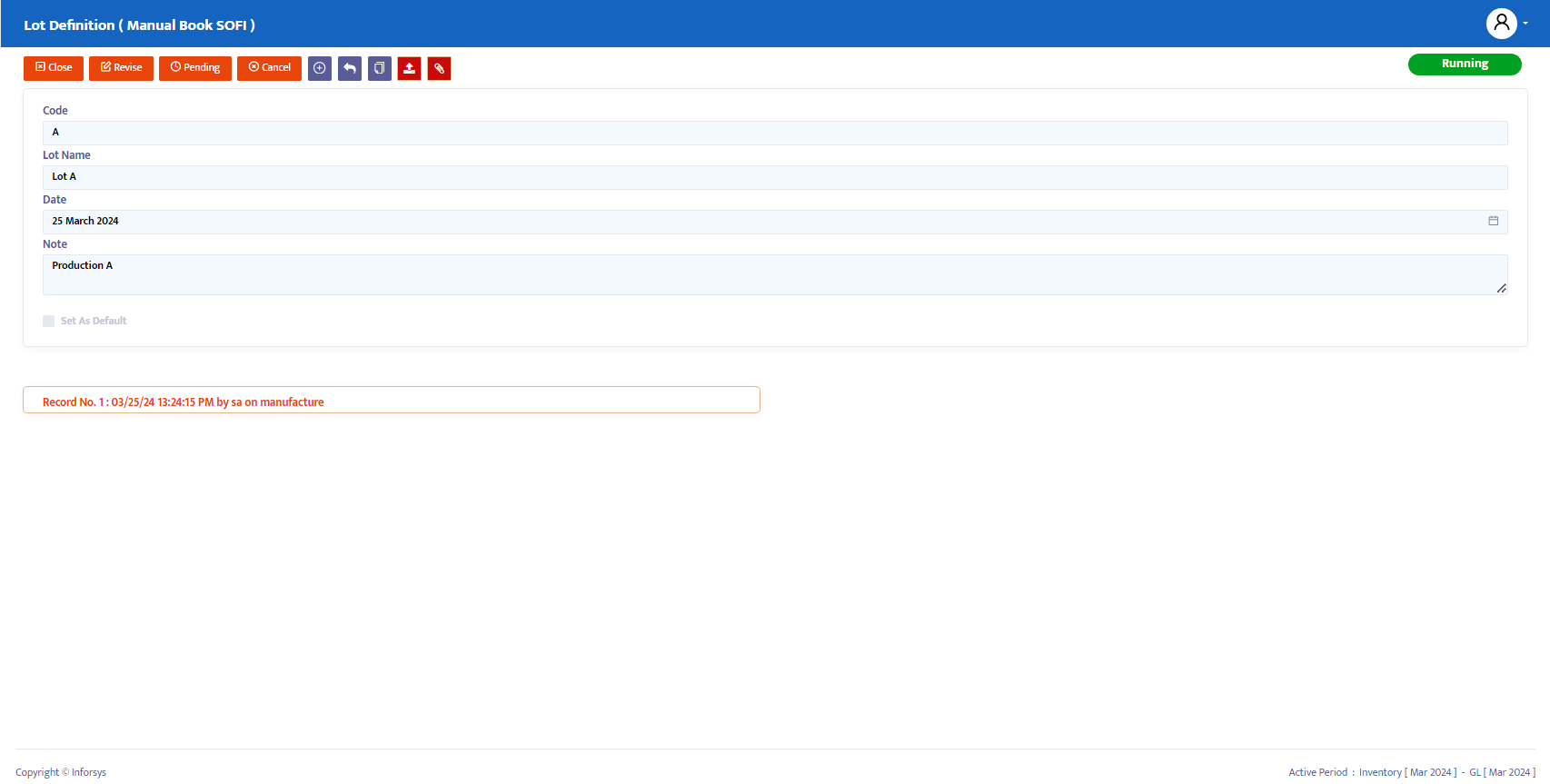Lot Definition
Lot Definition refers to a group of units of products or materials produced or received at the same time. It is often associated with "Lot Tracking," which is used to manage and track products throughout the entire supply chain, from receipt and production to shipment to customers. Lot Definition is crucial in industries that require high levels of tracking and compliance.
A lot can refer to a collection or batch of products produced or processed together at the same time. For example, a lot of pharmaceuticals with the same lot number indicates they were produced in the same production batch.
Functions of Lot Definition:
- Origin Tracking: Determines where the raw materials or product components came from, including supplier information and purchase date.
- Production Tracking: Identifies when a product or batch of products was made, including information about the production process, machines used, and responsible operators.
- Distribution Tracking: Tracks where products were shipped or distributed, including customer information, shipping dates, and invoice numbers.
- Quality Management: In case of quality issues or product recalls, lot tracking enables the company to quickly identify and isolate affected products based on the associated lot.
- Regulatory Compliance: Ensures that the company meets specific regulatory standards requiring strict product tracking, including the ability to conduct recalls if necessary.
Setup
To record a Lot Definition module, select the Inventory menu, then click on the Lot Definition menu as shown in Figure 1.1:
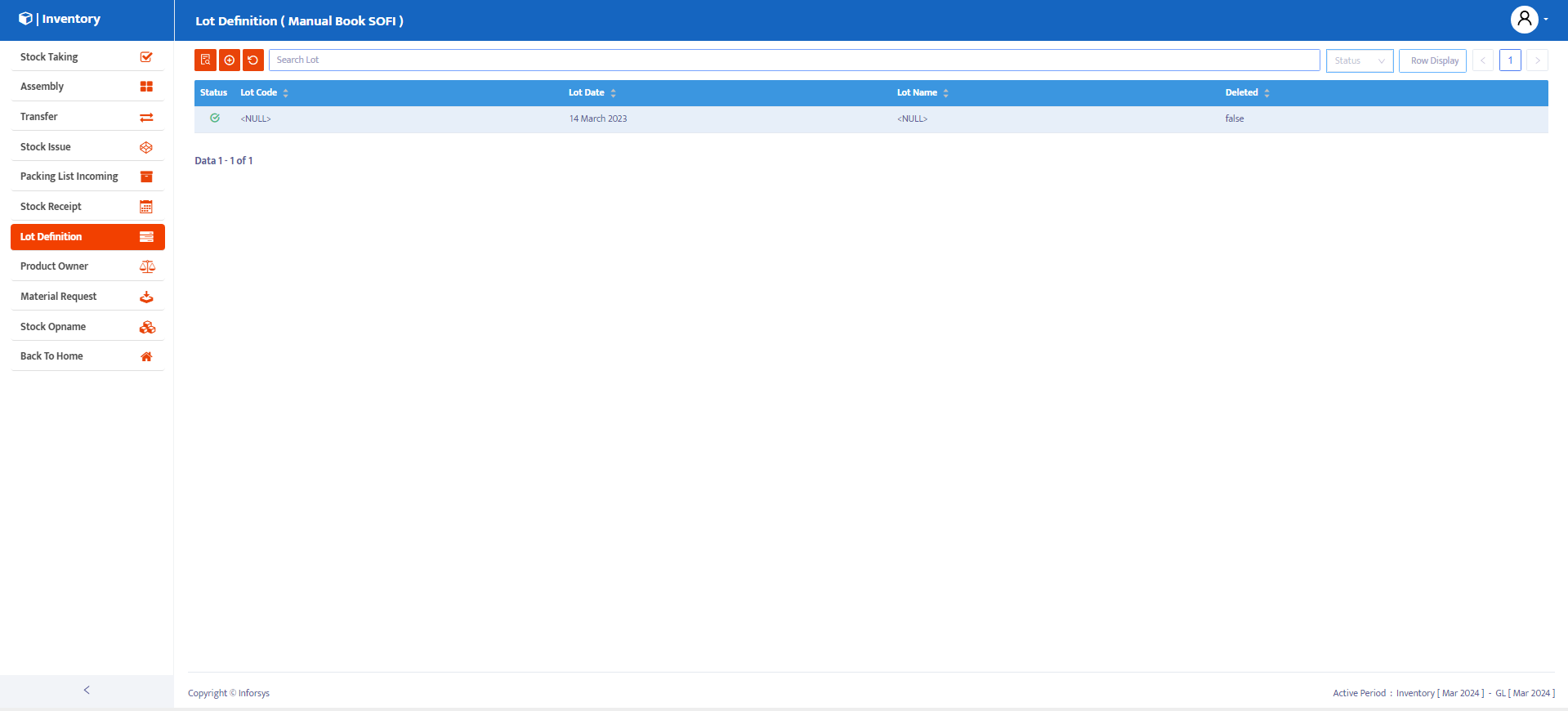
Steps to Complete the Lot Definition Module:
- Click the entry button to start filling in the Lot Definition module, as shown in Figure 1.2:
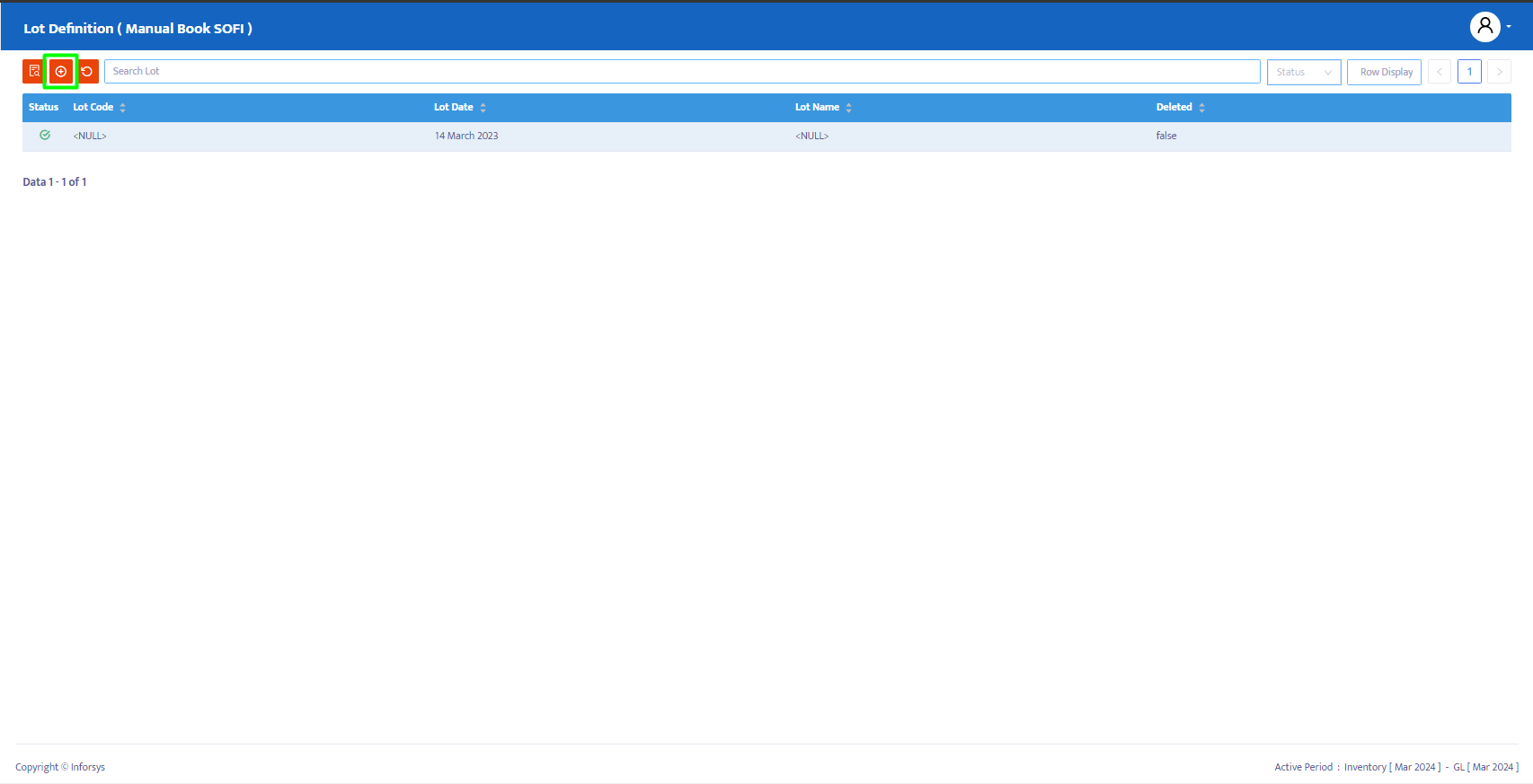
- The system will display the Lot Definition module that you can complete, as shown in Figure 1.3:
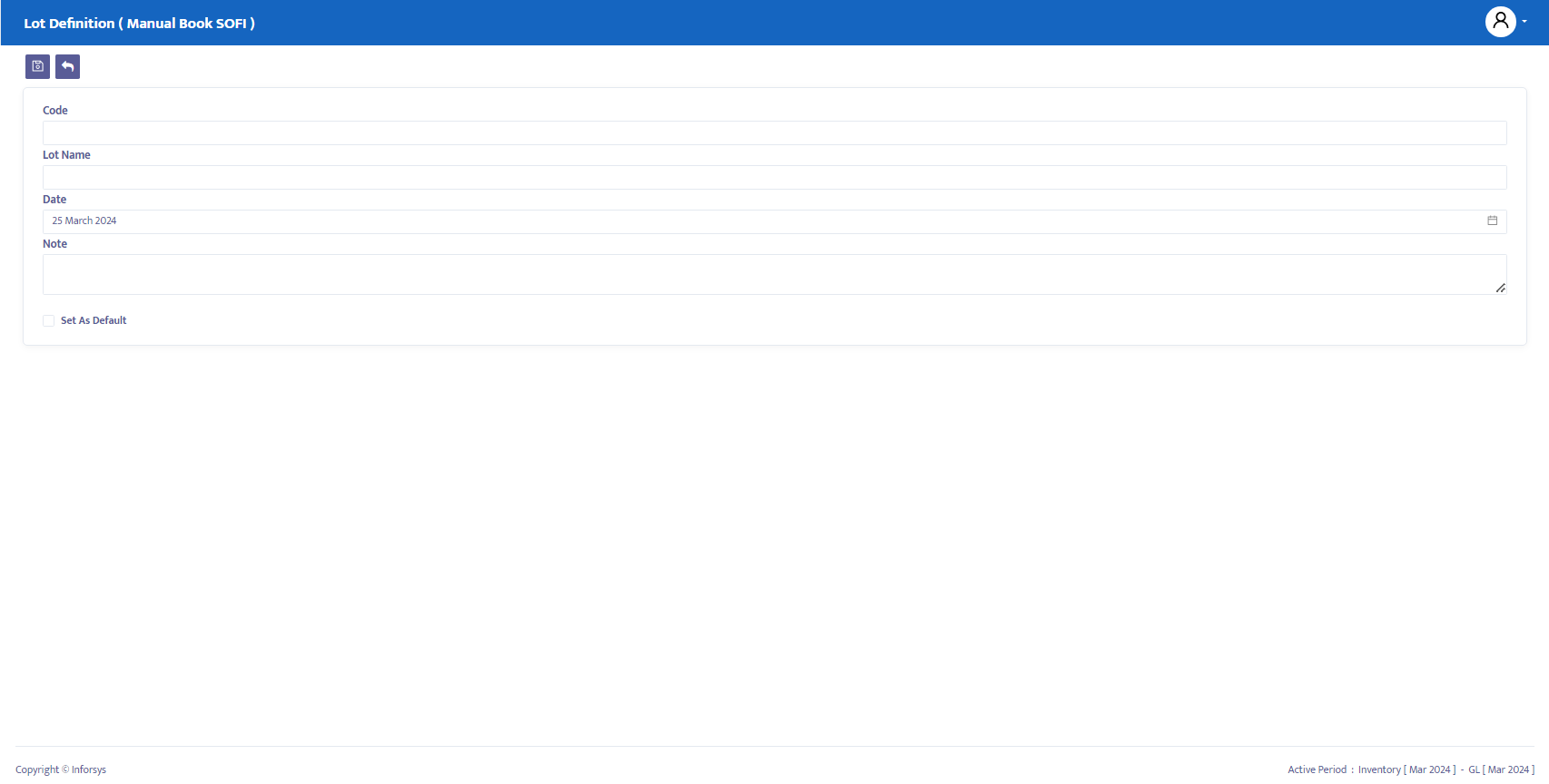
Steps to Complete the Lot Definition Form:
- Field Code: The system will automatically generate a code, but you can edit it according to company standards or needs.
- Field Lot Name: You can enter the desired lot name.
- Field Date: The system will set the date to match the current date on your computer when the form is opened. However, you can edit the date according to your needs.
- Field Note: You can add notes or descriptions about the Lot Definition you created.
- Click the save button to save the Lot Definition form, as shown in Figure 1.4:
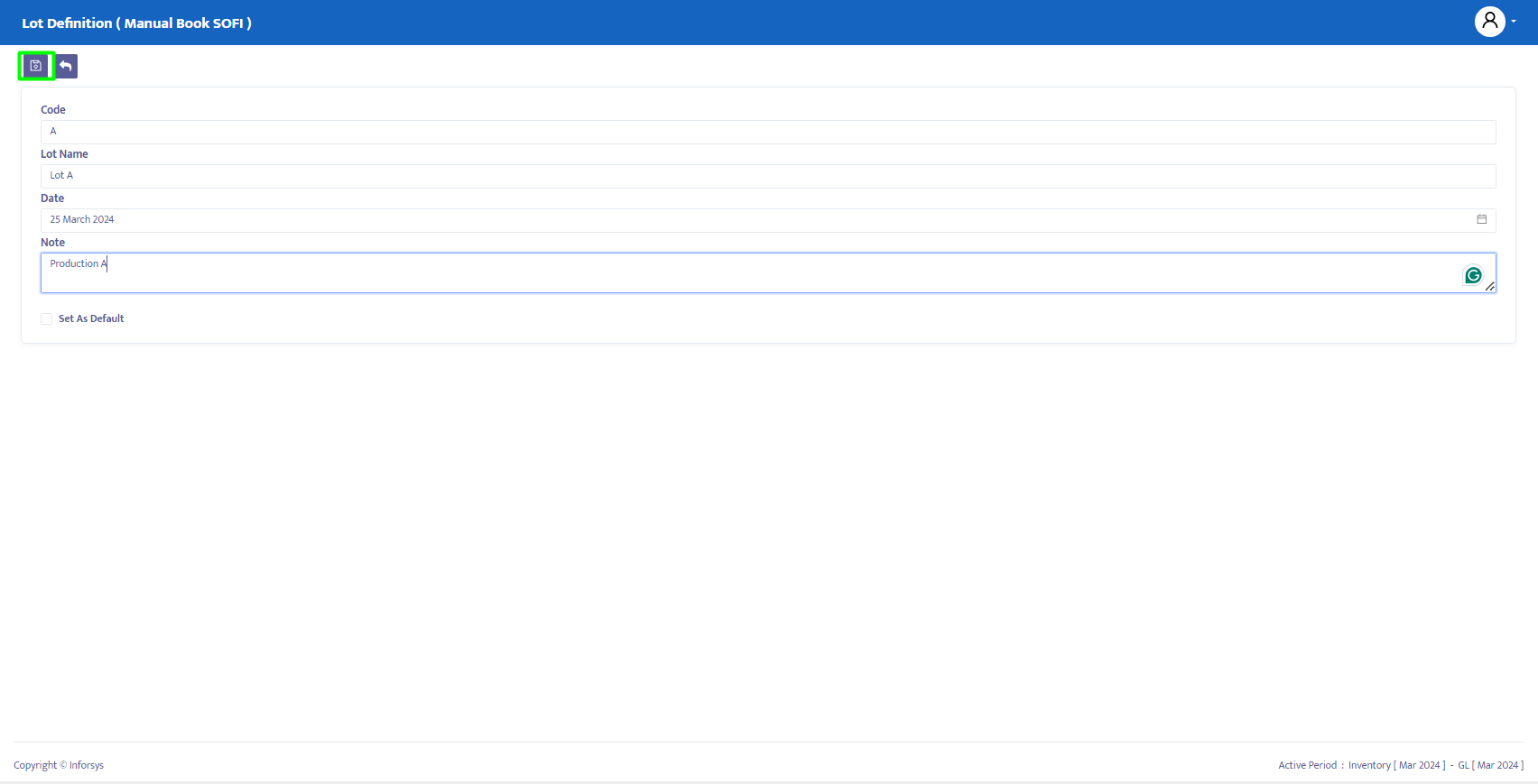
- After completing the data, the system will automatically display the transaction you previously selected, as shown in Figure 1.5:
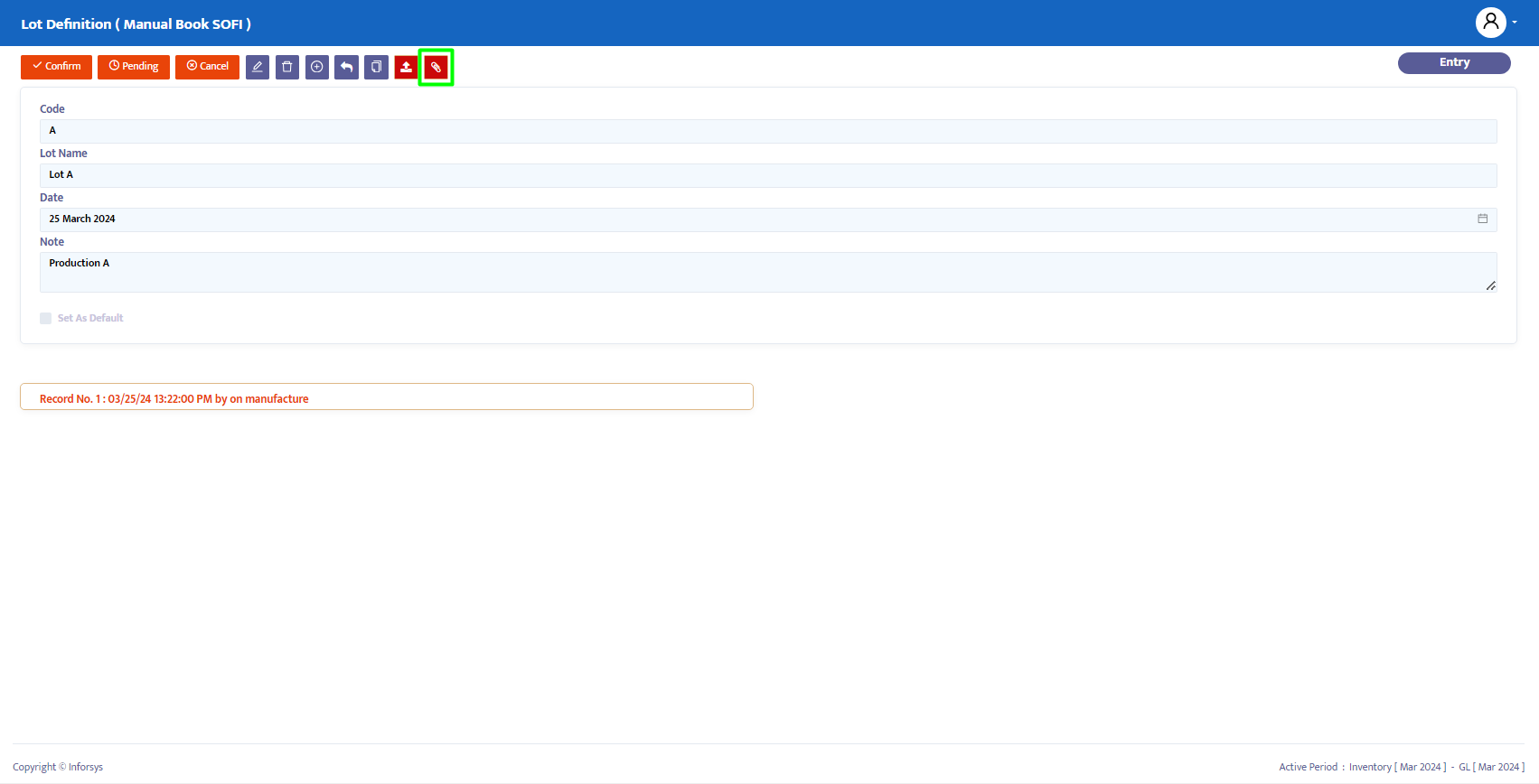
- Upload Attachment: This option allows you to upload any necessary documents related to the Lot Definition transaction.
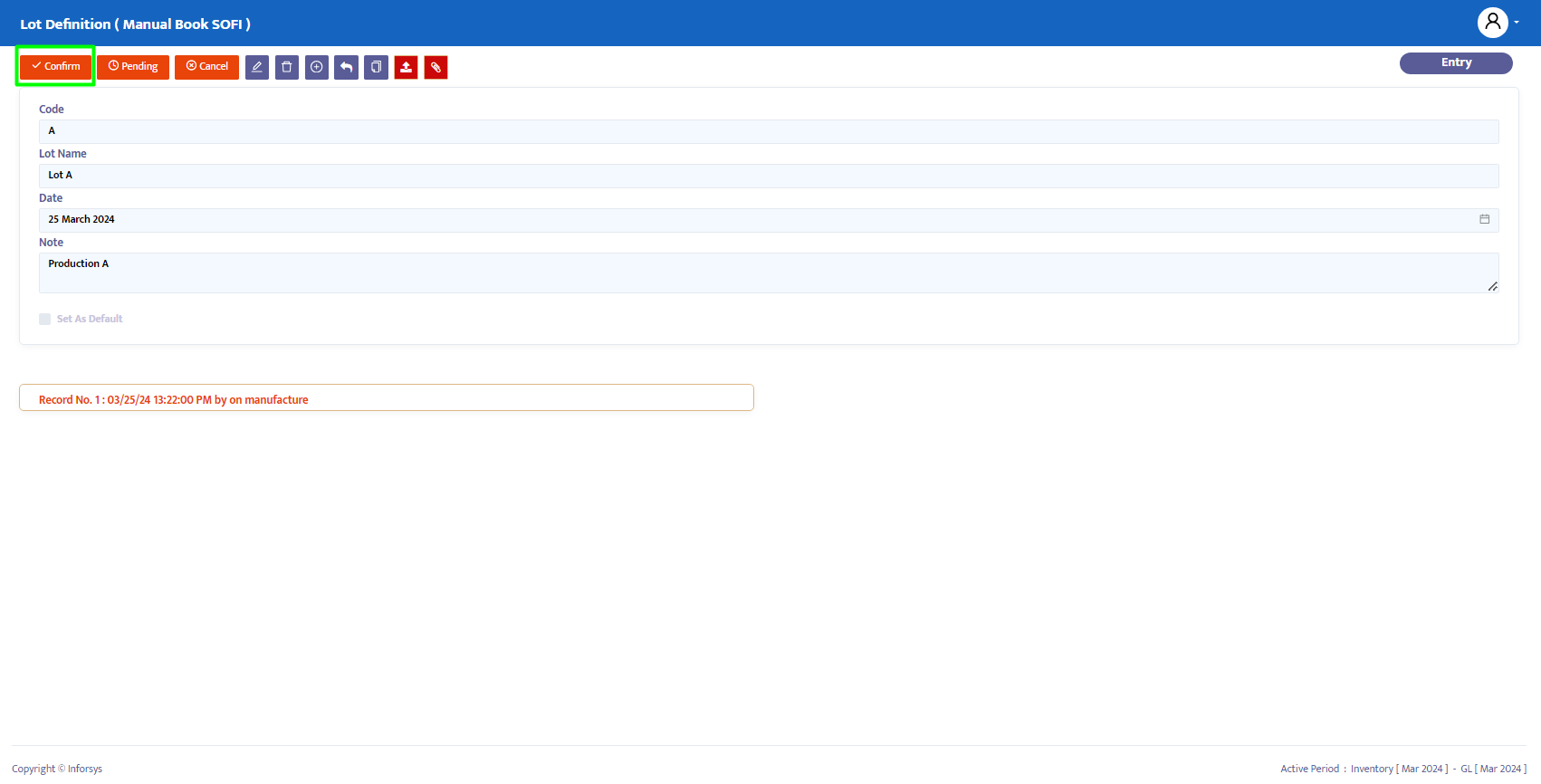
Transaction Status Changes:
Use the navigation button at the top of the transaction to change the necessary transaction status. The system provides the following options:
- Entry: The transaction data is still being registered in the system. Data can still be edited and deleted at this status.
- Confirm: The transaction data is confirmed in the system but not yet posted. Data cannot be edited unless the Confirm status is first changed to Revise.
- Running: The transaction data is posted in the system. This status is applied after Confirm. If you do not use Running status, you cannot proceed to the next form. To edit data, the Running status must first be changed to Revise.
- Revise: This status is only used to edit data but cannot delete or remove all transaction data on this form.
- Pending: The transaction form is temporarily closed. It can be reopened to continue the process.
- Cancel: The transaction form is canceled and cannot be reopened.